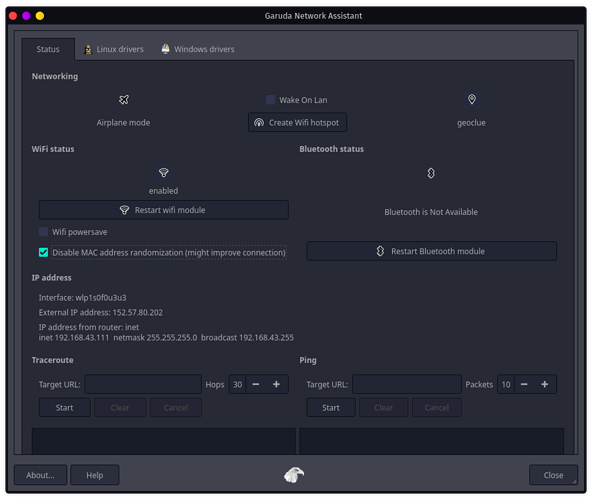I switched to Garuda a few days ago after using Manjaro exclusively for almost 2 years, apart from few Nvidia related issues my experience with Garuda was pretty good but today I noticed a strange issue with my wifi card.
I have a 4G router and Fiber connection (which I connect to via ethernet cable), for the last few days I have only been using a fiber connection and today I tried to switch to the 4G router (via WIFI) and I noticed my internet is extremely slow. So I tried connecting to the router from my phone and in that connection worked fine.
Then I ran ping against my router's IP found out it has extremely High latency, note that the router sits like 50 centimeters away from the laptop.
❯ ping 192.168.1.1 97% ─╯
PING 192.168.1.1 (192.168.1.1) 56(84) bytes of data.
64 bytes from 192.168.1.1: icmp_seq=13 ttl=64 time=2089 ms
64 bytes from 192.168.1.1: icmp_seq=14 ttl=64 time=1870 ms
64 bytes from 192.168.1.1: icmp_seq=15 ttl=64 time=847 ms
64 bytes from 192.168.1.1: icmp_seq=16 ttl=64 time=0.916 ms
64 bytes from 192.168.1.1: icmp_seq=17 ttl=64 time=1.82 ms
64 bytes from 192.168.1.1: icmp_seq=28 ttl=64 time=2052 ms
64 bytes from 192.168.1.1: icmp_seq=31 ttl=64 time=1.77 ms
64 bytes from 192.168.1.1: icmp_seq=32 ttl=64 time=0.842 ms
64 bytes from 192.168.1.1: icmp_seq=33 ttl=64 time=3.99 ms
64 bytes from 192.168.1.1: icmp_seq=34 ttl=64 time=1.06 ms
64 bytes from 192.168.1.1: icmp_seq=45 ttl=64 time=1951 ms
64 bytes from 192.168.1.1: icmp_seq=46 ttl=64 time=928 ms
64 bytes from 192.168.1.1: icmp_seq=47 ttl=64 time=8.03 ms
64 bytes from 192.168.1.1: icmp_seq=48 ttl=64 time=0.731 ms
64 bytes from 192.168.1.1: icmp_seq=59 ttl=64 time=2049 ms
64 bytes from 192.168.1.1: icmp_seq=62 ttl=64 time=2.28 ms
^C
--- 192.168.1.1 ping statistics ---
62 packets transmitted, 16 received, 74.1936% packet loss, time 62257ms
rtt min/avg/max/mdev = 0.731/737.960/2089.107/899.352 ms, pipe 3
I tried disabling Wifi power save and MAC address randomization on Garuda Network Assistant but it didn't help. When I connect to my router via LAN cable it works without an issue.
❯ inxi -Fxxza 97% ─╯
System: Kernel: 5.9.12-zen1-1-zen x86_64 bits: 64 compiler: gcc v: 10.2.0
parameters: BOOT_IMAGE=/@/boot/vmlinuz-linux-zen root=UUID=c1ed7ada-65d9-457d-b3fc-1915453c8b16 rw
rootflags=subvol=@ quiet splash rd.udev.log_priority=3 vt.global_cursor_default=0
systemd.unified_cgroup_hierarchy=1 resume=UUID=cae05301-3b3a-469d-832c-8e526c83468d loglevel=3
Desktop: KDE Plasma 5.20.4 tk: Qt 5.15.2 info: latte-dock wm: kwin_x11 dm: SDDM Distro: Garuda Linux
Machine: Type: Laptop System: ASUSTeK product: ROG Strix G531GT_G531GT v: 1.0 serial: <filter>
Mobo: ASUSTeK model: G531GT v: 1.0 serial: <filter> UEFI: American Megatrends v: G531GT.307 date: 04/28/2020
Battery: ID-1: BAT0 charge: 45.4 Wh condition: 46.8/50.5 Wh (93%) volts: 12.5/12.5 model: ASUSTeK ASUS Battery type: Li-ion
serial: N/A status: Not charging
CPU: Info: 6-Core model: Intel Core i7-9750H bits: 64 type: MT MCP arch: Kaby Lake family: 6 model-id: 9E (158)
stepping: D (13) microcode: DE L2 cache: 12.0 MiB
flags: avx avx2 lm nx pae sse sse2 sse3 sse4_1 sse4_2 ssse3 vmx bogomips: 62399
Speed: 4052 MHz min/max: 800/4500 MHz Core speeds (MHz): 1: 4052 2: 4274 3: 3820 4: 4072 5: 3985 6: 4019 7: 4078
8: 4147 9: 4130 10: 4090 11: 4149 12: 4177
Vulnerabilities: Type: itlb_multihit status: KVM: VMX disabled
Type: l1tf status: Not affected
Type: mds status: Not affected
Type: meltdown status: Not affected
Type: spec_store_bypass mitigation: Speculative Store Bypass disabled via prctl and seccomp
Type: spectre_v1 mitigation: usercopy/swapgs barriers and __user pointer sanitization
Type: spectre_v2 mitigation: Enhanced IBRS, IBPB: conditional, RSB filling
Type: srbds mitigation: TSX disabled
Type: tsx_async_abort status: Not affected
Graphics: Device-1: Intel UHD Graphics 630 vendor: ASUSTeK driver: i915 v: kernel bus ID: 00:02.0 chip ID: 8086:3e9b
Device-2: NVIDIA TU117M [GeForce GTX 1650 Mobile / Max-Q] vendor: ASUSTeK driver: nvidia v: 455.45.01
alternate: nouveau,nvidia_drm bus ID: 01:00.0 chip ID: 10de:1f91
Display: x11 server: X.Org 1.20.10 compositor: kwin_x11 driver: intel,nvidia display ID: :0 screens: 1
Screen-1: 0 s-res: 3840x1200 s-dpi: 96 s-size: 1013x316mm (39.9x12.4") s-diag: 1061mm (41.8")
Monitor-1: eDP1 res: 1920x1080 hz: 120 dpi: 143 size: 340x190mm (13.4x7.5") diag: 389mm (15.3")
Monitor-2: HDMI-1-0 res: 1920x1200 hz: 60 dpi: 94 size: 519x324mm (20.4x12.8") diag: 612mm (24.1")
OpenGL: renderer: Mesa Intel UHD Graphics 630 (CFL GT2) v: 4.6 Mesa 20.3.0 direct render: Yes
Audio: Device-1: Intel Cannon Lake PCH cAVS vendor: ASUSTeK driver: snd_hda_intel v: kernel
alternate: snd_soc_skl,snd_sof_pci bus ID: 00:1f.3 chip ID: 8086:a348
Sound Server: ALSA v: k5.9.12-zen1-1-zen
Network: Device-1: Intel Wireless-AC 9560 [Jefferson Peak] driver: iwlwifi v: kernel port: 5000 bus ID: 00:14.3
chip ID: 8086:a370
IF: wlo1 state: up mac: <filter>
Device-2: Realtek RTL8111/8168/8411 PCI Express Gigabit Ethernet vendor: ASUSTeK driver: r8169 v: kernel port: 3000
bus ID: 03:00.0 chip ID: 10ec:8168
IF: eno2 state: up speed: 100 Mbps duplex: full mac: <filter>
Drives: Local Storage: total: 1.38 TiB used: 329.70 GiB (23.4%)
SMART Message: Unable to run smartctl. Root privileges required.
ID-1: /dev/nvme0n1 vendor: Micron model: 2200V MTFDHBA512TCK size: 476.94 GiB block size: physical: 512 B
logical: 512 B speed: 31.6 Gb/s lanes: 4 serial: <filter> rev: P1MA0V4 scheme: GPT
ID-2: /dev/sda vendor: Toshiba model: MQ04ABF100 size: 931.51 GiB block size: physical: 4096 B logical: 512 B
speed: 6.0 Gb/s rotation: 5400 rpm serial: <filter> rev: 0J scheme: GPT
Partition: ID-1: / raw size: 259.79 GiB size: 259.79 GiB (100.00%) used: 45.95 GiB (17.7%) fs: btrfs dev: /dev/nvme0n1p5
ID-2: /home raw size: 259.79 GiB size: 259.79 GiB (100.00%) used: 45.95 GiB (17.7%) fs: btrfs dev: /dev/nvme0n1p5
ID-3: /var/log raw size: 259.79 GiB size: 259.79 GiB (100.00%) used: 45.95 GiB (17.7%) fs: btrfs
dev: /dev/nvme0n1p5
ID-4: /var/tmp raw size: 259.79 GiB size: 259.79 GiB (100.00%) used: 45.95 GiB (17.7%) fs: btrfs
dev: /dev/nvme0n1p5
Swap: Kernel: swappiness: 10 (default 60) cache pressure: 75 (default 100)
ID-1: swap-1 type: partition size: 16.00 GiB used: 0 KiB (0.0%) priority: -2 dev: /dev/nvme0n1p6
ID-2: swap-2 type: zram size: 650.7 MiB used: 0 KiB (0.0%) priority: 32767 dev: /dev/zram0
ID-3: swap-3 type: zram size: 650.7 MiB used: 0 KiB (0.0%) priority: 32767 dev: /dev/zram1
ID-4: swap-4 type: zram size: 650.7 MiB used: 0 KiB (0.0%) priority: 32767 dev: /dev/zram2
ID-5: swap-5 type: zram size: 650.7 MiB used: 0 KiB (0.0%) priority: 32767 dev: /dev/zram3
ID-6: swap-6 type: zram size: 650.7 MiB used: 0 KiB (0.0%) priority: 32767 dev: /dev/zram4
ID-7: swap-7 type: zram size: 650.7 MiB used: 0 KiB (0.0%) priority: 32767 dev: /dev/zram5
ID-8: swap-8 type: zram size: 650.7 MiB used: 0 KiB (0.0%) priority: 32767 dev: /dev/zram6
ID-9: swap-9 type: zram size: 650.7 MiB used: 0 KiB (0.0%) priority: 32767 dev: /dev/zram7
ID-10: swap-10 type: zram size: 650.7 MiB used: 0 KiB (0.0%) priority: 32767 dev: /dev/zram8
ID-11: swap-11 type: zram size: 650.7 MiB used: 0 KiB (0.0%) priority: 32767 dev: /dev/zram9
ID-12: swap-12 type: zram size: 650.7 MiB used: 0 KiB (0.0%) priority: 32767 dev: /dev/zram10
ID-13: swap-13 type: zram size: 650.7 MiB used: 0 KiB (0.0%) priority: 32767 dev: /dev/zram11
Sensors: System Temperatures: cpu: 72.0 C mobo: N/A
Fan Speeds (RPM): cpu: 4400
Info: Processes: 352 Uptime: 32m wakeups: 1 Memory: 7.63 GiB used: 4.60 GiB (60.3%) Init: systemd v: 247 Compilers:
gcc: 10.2.0 clang: 11.0.0 Packages: pacman: 1666 lib: 455 Shell: Zsh v: 5.8 running in: yakuake inxi: 3.1.09
Any idea how to fix this?. I can't just connect to the 4G router via a LAN cable because I need to use my ethernet port to connect to my other router and I need to switch between these 2 depending on what I am doing.