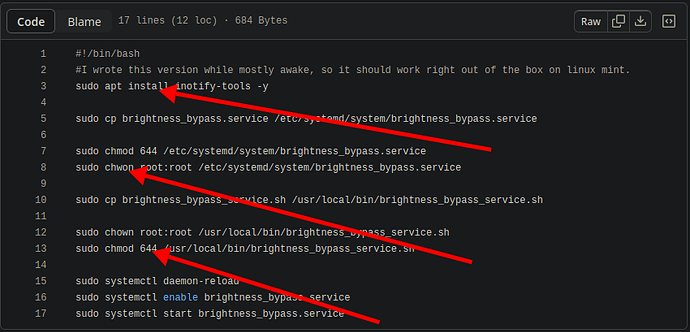Certainly not. A cursory web search reveals this issue is essentially ubiquitous.
In this thread here, someone mentioned they resolved the issue by using the pcie_aspm=force parameter in addition to the one you tried. Acer nitro 5 + linux mint -> change screen brightness - r/AcerNitro
no matter what I was trying with
acpi_backlightparameter, it always showed miACPI 'AE_NOT_FOUND'errors related to backlight and I had no entry in sysfs; dir/sys/class/backlightwas always empty. Now I got it to work by settingpcie_aspm=force acpi_backlight=native.
Looks like they have an AMD CPU though, so your mileage may very.
This looks like a promising solution:
It appears to be for the exact model you are using. I took a quick look through the repo and I see a couple gotchas here:
- The first line installs
inotify-toolswithapt(instead of Pacman), but that’s easy enough to fix. - “
chown” is typo’d on line 8. - “
chmod 644” does not provide the executable bit, so the service file will not actually be able to run that script.
Still, if you wanted to lift a few ideas from this repo and see if it works, it seems like it would be worth a shot.
Install inotify-tools if you don’t already have it:
sudo pacman -S --needed inotify-tools
Create the script with an editor like Micro:
sudo micro /usr/local/bin/brightness_bypass_service.sh
Paste in the body of the script:
#!/bin/bash
if [ -L sys/class/backlight/intel_backlight/brightness ]; then
while inotifywait -e modify /sys/class/backlight/nvidia_wmi_ec_backlight/brightness; do
VALUE=$(cat /sys/class/backlight/nvidia_wmi_ec_backlight/brightness)
NEWVALUE=$(($VALUE * 75))
echo $NEWVALUE > /sys/class/backlight/intel_backlight/brightness
done
else
while inotifywait -e modify /sys/class/backlight/acpi_video0/brightness; do
cat /sys/class/backlight/acpi_video0/brightness > /sys/class/backlight/acpi_video1/brightness
done
fi
Save and exit out of the file, then make it executable:
sudo chmod +x /usr/local/bin/brightness_bypass_service.sh
Run the script, and see if it works!
sudo brightness_bypass_service.sh
![]() It should be run with
It should be run with sudo because it attempts to read from and write to files in the /sys/class/backlight/ directory, which typically require root access.
If it doesn’t work, see this note in the README:
if
/sys/class/backlight/intel_backlight/brightnessdoesn’t exsist on your system, you may need to addacpi_backlight=videotoGRUB_CMDLINE_LINUX_DEFAULTin/etc/default/grubso it looks something likeGRUB_CMDLINE_LINUX_DEFAULT="quiet splash acpi_backlight=video".after that you’ll need to run “
sudo update-grub”
If it does work, go ahead and create the service file to start it automatically.
sudo micro /etc/systemd/system/brightness_bypass.service
[Unit]
Description=File Monitoring Service
After=network.target
[Service]
ExecStart=/bin/bash /usr/local/bin/brightness_bypass_service.sh
Restart=on-failure
[Install]
WantedBy=default.target
I took out User=root (not needed) and added Restart=on-failure (potentially helpful), other than that I left it how the guy wrote it.
Finally, enable and start the service.
sudo systemctl enable --now brightness_bypass_service.sh