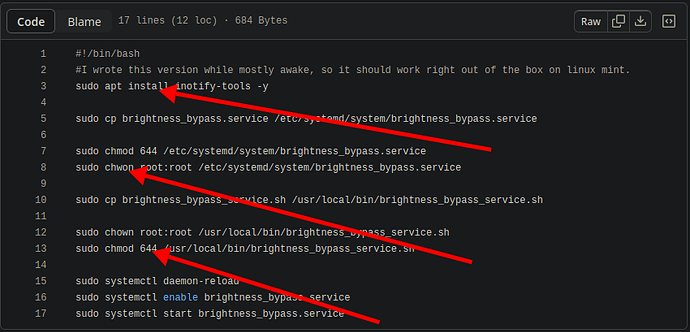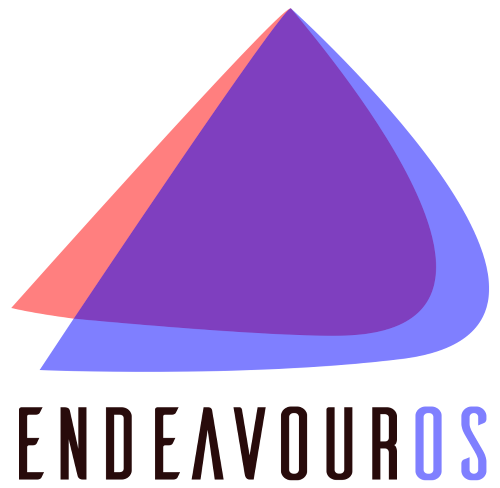The screen is way to bright for me (I have an eye-nerve problem) and trying to change it either in settings/tray or with the keyboard does absolutely nothing. The only two solutions I found on the internet do not work. One was xrandr --output eDP-2 --brightness 0.5 and the other was adding acpi_backlight=native to the grub file. The former did nothing and the latter actually removed the brightness control from the tray, so made it worse.
Can anyone please help me with this?
System:
Kernel: 6.9.3-zen1-1-zen arch: x86_64 bits: 64 compiler: gcc v: 14.1.1
clocksource: tsc avail: acpi_pm
parameters: BOOT_IMAGE=/@/boot/vmlinuz-linux-zen
root=UUID=1fd92795-3146-4e46-8663-cfe0d6c8e2d9 rw rootflags=subvol=@
quiet resume=UUID=a772fb04-021e-4e90-b758-ee9247136083 loglevel=3
acpi_backlight=vendor ibt=off
Desktop: KDE Plasma v: 6.0.5 tk: Qt v: N/A info: frameworks v: 6.3.0
wm: kwin_wayland vt: 1 dm: SDDM Distro: Garuda base: Arch Linux
Machine:
Type: Laptop System: Acer product: Nitro AN515-58 v: V2.13
serial: <superuser required>
Mobo: ADL model: Jimny_ADH v: V2.13 serial: <superuser required>
part-nu: 0000000000000000 uuid: <superuser required> UEFI: Insyde v: 2.13
date: 03/08/2024
Battery:
ID-1: BAT1 charge: 57.5 Wh (100.0%) condition: 57.5/57.5 Wh (100.0%)
volts: 16.5 min: 15.4 model: LGC AP21D8M type: Li-ion serial: <filter>
status: full
CPU:
Info: model: 12th Gen Intel Core i7-12650H bits: 64 type: MST AMCP
arch: Alder Lake gen: core 12 level: v3 note: check built: 2021+
process: Intel 7 (10nm ESF) family: 6 model-id: 0x9A (154) stepping: 3
microcode: 0x433
Topology: cpus: 1x cores: 10 mt: 6 tpc: 2 st: 4 threads: 16 smt: enabled
cache: L1: 864 KiB desc: d-4x32 KiB, 6x48 KiB; i-6x32 KiB, 4x64 KiB
L2: 9.5 MiB desc: 6x1.2 MiB, 1x2 MiB L3: 24 MiB desc: 1x24 MiB
Speed (MHz): avg: 449 high: 1186 min/max: 400/4600:4700:3500 scaling:
driver: intel_pstate governor: powersave cores: 1: 400 2: 400 3: 1186 4: 400
5: 400 6: 400 7: 400 8: 400 9: 400 10: 400 11: 400 12: 400 13: 400 14: 400
15: 400 16: 400 bogomips: 86016
Flags: avx avx2 ht lm nx pae sse sse2 sse3 sse4_1 sse4_2 ssse3 vmx
Vulnerabilities: <filter>
Graphics:
Device-1: Intel Alder Lake-P GT1 [UHD Graphics]
vendor: Acer Incorporated ALI driver: i915 v: kernel alternate: xe
arch: Gen-12.2 process: Intel 10nm built: 2021-22+ ports: active: eDP-2
empty: DP-2,DP-3 bus-ID: 0000:00:02.0 chip-ID: 8086:46a3 class-ID: 0300
Device-2: NVIDIA AD107M [GeForce RTX 4060 Max-Q / Mobile]
vendor: Acer Incorporated ALI driver: nvidia v: 550.90.07
alternate: nouveau,nvidia_drm non-free: 550.xx+
status: current (as of 2024-04) arch: Lovelace code: AD1xx
process: TSMC n4 (5nm) built: 2022+ ports: active: none
empty: DP-1,HDMI-A-1,eDP-1 bus-ID: 0000:01:00.0 chip-ID: 10de:28a0
class-ID: 0300
Device-3: Quanta ACER HD User Facing driver: uvcvideo type: USB rev: 2.0
speed: 480 Mb/s lanes: 1 mode: 2.0 bus-ID: 3-6:3 chip-ID: 0408:4035
class-ID: fe01 serial: <filter>
Display: wayland server: X.org v: 1.21.1.13 with: Xwayland v: 24.1.0
compositor: kwin_wayland driver: X: loaded: modesetting,nvidia
alternate: fbdev,intel,nouveau,nv,vesa dri: iris gpu: i915,nvidia
display-ID: 0
Monitor-1: eDP-2 res: 1536x864 size: N/A modes: N/A
API: EGL v: 1.5 hw: drv: intel iris drv: nvidia platforms: device: 0
drv: nvidia device: 2 drv: iris device: 3 drv: swrast gbm: drv: nvidia
surfaceless: drv: nvidia wayland: drv: iris x11: drv: iris
inactive: device-1
API: OpenGL v: 4.6.0 compat-v: 4.5 vendor: intel mesa v: 24.1.1-arch1.1
glx-v: 1.4 direct-render: yes renderer: Mesa Intel Graphics (ADL GT2)
device-ID: 8086:46a3 memory: 7.48 GiB unified: yes display-ID: :1.0
API: Vulkan v: 1.3.279 layers: 7 device: 0 type: discrete-gpu name: NVIDIA
GeForce RTX 4060 Laptop GPU driver: nvidia v: 550.90.07
device-ID: 10de:28a0 surfaces: xcb,xlib,wayland
Audio:
Device-1: Intel Alder Lake PCH-P High Definition Audio
vendor: Acer Incorporated ALI driver: sof-audio-pci-intel-tgl
alternate: snd_hda_intel, snd_soc_avs, snd_sof_pci_intel_tgl
bus-ID: 0000:00:1f.3 chip-ID: 8086:51c8 class-ID: 0401
Device-2: NVIDIA vendor: Acer Incorporated ALI driver: snd_hda_intel
v: kernel bus-ID: 0000:01:00.1 chip-ID: 10de:22be class-ID: 0403
API: ALSA v: k6.9.3-zen1-1-zen status: kernel-api with: aoss
type: oss-emulator tools: N/A
Server-1: PipeWire v: 1.0.7 status: active with: 1: pipewire-pulse
status: active 2: wireplumber status: active 3: pipewire-alsa type: plugin
4: pw-jack type: plugin tools: pactl,pw-cat,pw-cli,wpctl
Network:
Device-1: Intel Alder Lake-P PCH CNVi WiFi vendor: Rivet Networks Dual Band
Wi-Fi 6 Killer AX1650i 160MHz 2x2 driver: iwlwifi v: kernel
bus-ID: 0000:00:14.3 chip-ID: 8086:51f0 class-ID: 0280
IF: wlp0s20f3 state: up mac: <filter>
Device-2: Realtek Killer E2600 GbE vendor: Acer Incorporated ALI
driver: r8169 v: kernel port: 3000 bus-ID: 0000:2b:00.0 chip-ID: 10ec:2600
class-ID: 0200
IF: enp43s0 state: down mac: <filter>
Info: services: NetworkManager, smbd, systemd-timesyncd, wpa_supplicant
Bluetooth:
Device-1: Intel AX201 Bluetooth driver: btusb v: 0.8 type: USB rev: 2.0
speed: 12 Mb/s lanes: 1 mode: 1.1 bus-ID: 3-10:4 chip-ID: 8087:0026
class-ID: e001
Report: btmgmt ID: hci0 rfk-id: 2 state: up address: <filter> bt-v: 5.2
lmp-v: 11 status: discoverable: no pairing: no class-ID: 6c010c
RAID:
Hardware-1: Intel Volume Management Device NVMe RAID Controller driver: vmd
v: 0.6 port: N/A bus-ID: 0000:00:0e.0 chip-ID: 8086:467f rev: class-ID: 0104
Drives:
Local Storage: total: 476.94 GiB used: 15.27 GiB (3.2%)
SMART Message: Unable to run smartctl. Root privileges required.
ID-1: /dev/nvme0n1 maj-min: 259:0 vendor: Micron model: 3400 MTFDKBA512TFH
size: 476.94 GiB block-size: physical: 512 B logical: 512 B speed: 63.2 Gb/s
lanes: 4 tech: SSD serial: <filter> fw-rev: P7MA000 temp: 47.9 C
scheme: GPT
Partition:
ID-1: / raw-size: 459.8 GiB size: 459.8 GiB (100.00%) used: 15.27 GiB (3.3%)
fs: btrfs dev: /dev/nvme0n1p2 maj-min: 259:2
ID-2: /boot/efi raw-size: 300 MiB size: 299.4 MiB (99.80%)
used: 584 KiB (0.2%) fs: vfat dev: /dev/nvme0n1p1 maj-min: 259:1
ID-3: /home raw-size: 459.8 GiB size: 459.8 GiB (100.00%)
used: 15.27 GiB (3.3%) fs: btrfs dev: /dev/nvme0n1p2 maj-min: 259:2
ID-4: /var/log raw-size: 459.8 GiB size: 459.8 GiB (100.00%)
used: 15.27 GiB (3.3%) fs: btrfs dev: /dev/nvme0n1p2 maj-min: 259:2
ID-5: /var/tmp raw-size: 459.8 GiB size: 459.8 GiB (100.00%)
used: 15.27 GiB (3.3%) fs: btrfs dev: /dev/nvme0n1p2 maj-min: 259:2
Swap:
Kernel: swappiness: 133 (default 60) cache-pressure: 100 (default) zswap: no
ID-1: swap-1 type: zram size: 15.31 GiB used: 0 KiB (0.0%) priority: 100
comp: zstd avail: lzo,lzo-rle,lz4,lz4hc,842 max-streams: 16 dev: /dev/zram0
ID-2: swap-2 type: partition size: 16.84 GiB used: 0 KiB (0.0%)
priority: -2 dev: /dev/nvme0n1p3 maj-min: 259:3
Sensors:
Src: /sys System Temperatures: cpu: 43.0 C mobo: N/A
Fan Speeds (rpm): N/A
Info:
Memory: total: 16 GiB note: est. available: 15.31 GiB used: 3.17 GiB (20.7%)
Processes: 376 Power: uptime: 3m states: freeze,mem,disk suspend: deep
avail: s2idle wakeups: 0 hibernate: platform avail: shutdown, reboot,
suspend, test_resume image: 6.08 GiB services: org_kde_powerdevil,
power-profiles-daemon, upowerd Init: systemd v: 255 default: graphical
tool: systemctl
Packages: pm: pacman pkgs: 1779 libs: 529 tools: octopi,pamac,paru
Compilers: gcc: 14.1.1 Shell: garuda-inxi default: fish v: 3.7.1
running-in: konsole inxi: 3.3.34
Garuda (2.6.26-1):
System install date: 2024-06-11
Last full system update: 2024-06-12
Is partially upgraded: No
Relevant software: snapper NetworkManager dracut nvidia-dkms
Windows dual boot: No/Undetected
Failed units: