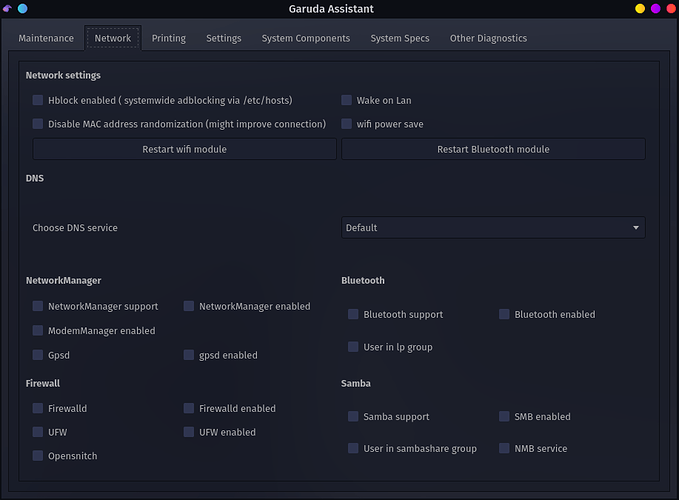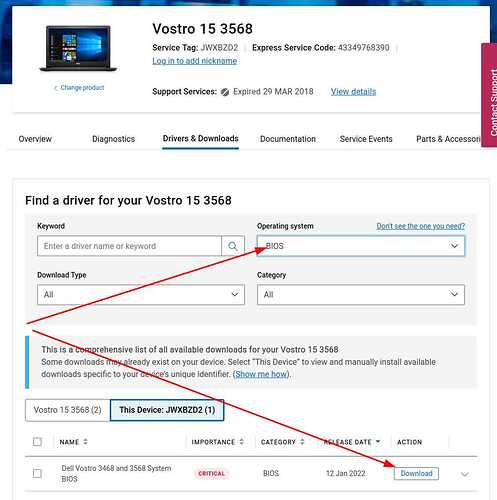It's been around 2-3 days since I shifted from Windows 10 to Garuda KDE Dragonised in my Dell Laptop (Intel Core i3 6th gen processor). Everything is working fine except the wifi network. I'm using a 300 Mbps wifi and the router is kept next to my room. Earlier in Windows 10, the network strength was always strong but in Garuda, no matter how close I get the wifi signal's strength always remain low to medium.
In addition to this, I'm also getting weak upload and download speeds. In many cases, the system can't even detect nearby wifi networks (that my smartphone can). I searched the forum and many people are facing similar issues and they were told to update their wifi driver or BIOS. But I don't know if my wifi's updated driver is available or not and from where I can download it. Dell's official website shows drivers for Ubuntu and Windows only.
Here is the garuda-inxi output. Please check it and help me resolve the issue. Let me know if you need any further information
System:
Kernel: 5.19.11-zen1-1-zen arch: x86_64 bits: 64 compiler: gcc v: 12.2.0
parameters: BOOT_IMAGE=/@/boot/vmlinuz-linux-zen
root=UUID=b045752d-ded3-434e-a114-fc77da77d434 rw rootflags=subvol=@
quiet quiet rd.udev.log_priority=3 vt.global_cursor_default=0
resume=UUID=af255ac5-9079-4dcd-b646-97184b0fd1ac loglevel=3
Desktop: KDE Plasma v: 5.25.5 tk: Qt v: 5.15.6 info: latte-dock
wm: kwin_x11 vt: 1 dm: SDDM Distro: Garuda Linux base: Arch Linux
Machine:
Type: Laptop System: Dell product: Vostro 15-3568 v: N/A
serial: <superuser required> Chassis: type: 9 serial: <superuser required>
Mobo: Dell model: 0D70P6 v: A00 serial: <superuser required>
UEFI-[Legacy]: Dell v: 3.6.0 date: 06/30/2020
Battery:
ID-1: BAT0 charge: 16.3 Wh (41.4%) condition: 39.4/41.4 Wh (95.0%)
volts: 14.3 min: 14.8 model: SMP DELL GR43778 type: Li-ion serial: <filter>
status: discharging
CPU:
Info: model: Intel Core i3-6100U bits: 64 type: MT MCP arch: Skylake
gen: core 6 level: v3 built: 2015 process: Intel 14nm family: 6
model-id: 0x4E (78) stepping: 3 microcode: 0xF0
Topology: cpus: 1x cores: 2 tpc: 2 threads: 4 smt: enabled cache:
L1: 128 KiB desc: d-2x32 KiB; i-2x32 KiB L2: 512 KiB desc: 2x256 KiB
L3: 3 MiB desc: 1x3 MiB
Speed (MHz): avg: 500 min/max: 400/2300 scaling: driver: intel_pstate
governor: powersave cores: 1: 500 2: 500 3: 500 4: 500 bogomips: 18399
Flags: avx avx2 ht lm nx pae sse sse2 sse3 sse4_1 sse4_2 ssse3 vmx
Vulnerabilities:
Type: itlb_multihit status: KVM: VMX disabled
Type: l1tf mitigation: PTE Inversion; VMX: conditional cache flushes, SMT
vulnerable
Type: mds mitigation: Clear CPU buffers; SMT vulnerable
Type: meltdown mitigation: PTI
Type: mmio_stale_data mitigation: Clear CPU buffers; SMT vulnerable
Type: retbleed mitigation: IBRS
Type: spec_store_bypass mitigation: Speculative Store Bypass disabled via
prctl
Type: spectre_v1 mitigation: usercopy/swapgs barriers and __user pointer
sanitization
Type: spectre_v2 mitigation: IBRS, IBPB: conditional, RSB filling,
PBRSB-eIBRS: Not affected
Type: srbds mitigation: Microcode
Type: tsx_async_abort mitigation: TSX disabled
Graphics:
Device-1: Intel Skylake GT2 [HD Graphics 520] vendor: Dell driver: i915
v: kernel arch: Gen-9 process: Intel 14n built: 2015-16 ports:
active: eDP-1 empty: DP-1,HDMI-A-1,HDMI-A-2 bus-ID: 00:02.0
chip-ID: 8086:1916 class-ID: 0300
Device-2: Realtek Integrated Webcam type: USB driver: uvcvideo
bus-ID: 1-5:3 chip-ID: 0bda:5689 class-ID: 0e02 serial: <filter>
Display: x11 server: X.Org v: 21.1.4 with: Xwayland v: 22.1.3
compositor: kwin_x11 driver: X: loaded: modesetting
alternate: fbdev,intel,vesa gpu: i915 display-ID: :0 screens: 1
Screen-1: 0 s-res: 1366x768 s-dpi: 96 s-size: 361x203mm (14.21x7.99")
s-diag: 414mm (16.31")
Monitor-1: eDP-1 model: BOE Display 0x0674 built: 2016 res: 1366x768
hz: 60 dpi: 101 gamma: 1.2 size: 344x194mm (13.54x7.64")
diag: 395mm (15.5") ratio: 16:9 modes: 1366x768
OpenGL: renderer: Mesa Intel HD Graphics 520 (SKL GT2) v: 4.6 Mesa 22.1.7
direct render: Yes
Audio:
Device-1: Intel Sunrise Point-LP HD Audio vendor: Dell
driver: snd_hda_intel v: kernel alternate: snd_soc_skl,snd_soc_avs
bus-ID: 00:1f.3 chip-ID: 8086:9d70 class-ID: 0403
Sound Server-1: ALSA v: k5.19.11-zen1-1-zen running: yes
Sound Server-2: PulseAudio v: 16.1 running: no
Sound Server-3: PipeWire v: 0.3.58 running: yes
Network:
Device-1: Qualcomm Atheros QCA9377 802.11ac Wireless Network Adapter
vendor: Dell driver: ath10k_pci v: kernel pcie: gen: 1 speed: 2.5 GT/s
lanes: 1 bus-ID: 01:00.0 chip-ID: 168c:0042 class-ID: 0280
IF: wlp1s0 state: up mac: <filter>
Device-2: Realtek RTL8111/8168/8411 PCI Express Gigabit Ethernet
vendor: Dell driver: r8168 v: 8.050.03-NAPI modules: r8169 pcie: gen: 1
speed: 2.5 GT/s lanes: 1 port: e000 bus-ID: 02:00.0 chip-ID: 10ec:8168
class-ID: 0200
IF: enp2s0 state: down mac: <filter>
Bluetooth:
Device-1: Qualcomm Atheros type: USB driver: btusb v: 0.8 bus-ID: 1-8:5
chip-ID: 0cf3:e009 class-ID: e001
Report: bt-adapter ID: hci0 rfk-id: 0 state: down
bt-service: enabled,running rfk-block: hardware: no software: yes
address: <filter>
Drives:
Local Storage: total: 931.51 GiB used: 15.73 GiB (1.7%)
SMART Message: Unable to run smartctl. Root privileges required.
ID-1: /dev/sda maj-min: 8:0 vendor: Toshiba model: MQ01ABD100
size: 931.51 GiB block-size: physical: 4096 B logical: 512 B
speed: 6.0 Gb/s type: HDD rpm: 5400 serial: <filter> rev: 3D scheme: MBR
Partition:
ID-1: / raw-size: 195.31 GiB size: 195.31 GiB (100.00%) used: 14.91 GiB
(7.6%) fs: btrfs dev: /dev/sda1 maj-min: 8:1
ID-2: /home raw-size: 195.31 GiB size: 195.31 GiB (100.00%) used: 14.91
GiB (7.6%) fs: btrfs dev: /dev/sda1 maj-min: 8:1
ID-3: /var/log raw-size: 195.31 GiB size: 195.31 GiB (100.00%) used: 14.91
GiB (7.6%) fs: btrfs dev: /dev/sda1 maj-min: 8:1
ID-4: /var/tmp raw-size: 195.31 GiB size: 195.31 GiB (100.00%) used: 14.91
GiB (7.6%) fs: btrfs dev: /dev/sda1 maj-min: 8:1
Swap:
Kernel: swappiness: 133 (default 60) cache-pressure: 100 (default)
ID-1: swap-1 type: zram size: 11.48 GiB used: 0 KiB (0.0%) priority: 100
dev: /dev/zram0
ID-2: swap-2 type: partition size: 12.62 GiB used: 0 KiB (0.0%)
priority: -2 dev: /dev/sda2 maj-min: 8:2
Sensors:
System Temperatures: cpu: 51.0 C pch: 48.5 C mobo: 48.0 C
Fan Speeds (RPM): cpu: 0
Info:
Processes: 226 Uptime: 1h 19m wakeups: 3 Memory: 11.48 GiB used: 2.49 GiB
(21.7%) Init: systemd v: 251 default: graphical tool: systemctl
Compilers: gcc: 12.2.0 Packages: pm: pacman pkgs: 1285 libs: 352
tools: octopi,pamac,paru Shell: Bash v: 5.1.16 running-in: konsole
inxi: 3.3.21
Garuda (2.6.7-1):
System install date: 2022-09-26
Last full system update: 2022-09-27
Is partially upgraded: No
Relevant software: NetworkManager
Windows dual boot: <superuser required>
Snapshots: Snapper
Failed units: systemd-backlight@leds:dell::kbd_backlight.service
I'm not even using randomised MAC address or Wifi power saving mode. The DNS is also set to Default.
Every single effort to help me resolve this issue is highly appreciated. Thanks!