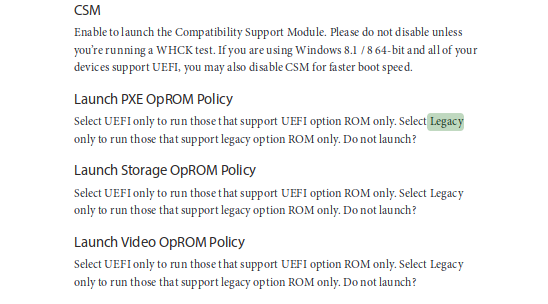Hello again, I am currently having some difficulties with WiFi. When I am downloading something at a fast speed for periods of more than a few minutes, the WiFi connection tends to cut out and only resumes if I toggle it off and on again. Attempting to disable the wl module only seems to disable the WiFi until the computer is restarted. Trying to uninstall broadcom-wl-dkms simply breaks my WiFi until I do a btrfs rollback. I am aware that there are already threads for similar issues but none of the solutions I tried out seemed to do anything of value. The output of garuda-inxi is as shown below.
System:
Kernel: 6.6.6-zen1-1-zen arch: x86_64 bits: 64 compiler: gcc v: 13.2.1
clocksource: tsc available: hpet,acpi_pm
parameters: BOOT_IMAGE=/@/boot/vmlinuz-linux-zen
root=UUID=0c56ec49-20ad-4aa0-a88b-55b47e733bc9 rw rootflags=subvol=@
quiet rd.luks.uuid=d79b9435-2941-4ab1-b7b1-6436232809f7
rd.luks.uuid=49c27010-0fe7-452f-b43e-2b305ff69240
resume=/dev/mapper/luks-49c27010-0fe7-452f-b43e-2b305ff69240 loglevel=3
ibt=off
Desktop: KDE Plasma v: 5.27.10 tk: Qt v: 5.15.11 wm: kwin_wayland vt: 1
dm: SDDM Distro: Garuda Linux base: Arch Linux
Machine:
Type: Desktop Mobo: ASRock model: 970M Pro3 serial: <superuser required>
UEFI-[Legacy]: American Megatrends v: P1.50 date: 01/11/2016
CPU:
Info: model: AMD FX-4350 bits: 64 type: MT MCP arch: Piledriver level: v2
built: 2012-13 process: GF 32nm family: 0x15 (21) model-id: 2 stepping: 0
microcode: 0x6000852
Topology: cpus: 1x cores: 4 smt: enabled cache: L1: 192 KiB
desc: d-4x16 KiB; i-2x64 KiB L2: 4 MiB desc: 2x2 MiB L3: 8 MiB desc: 1x8 MiB
Speed (MHz): avg: 4188 high: 4200 min/max: 1400/4200 boost: enabled
scaling: driver: acpi-cpufreq governor: performance cores: 1: 4190 2: 4200
3: 4191 4: 4173 bogomips: 33525
Flags: avx ht lm nx pae sse sse2 sse3 sse4_1 sse4_2 sse4a ssse3 svm
Vulnerabilities: <filter>
Graphics:
Device-1: AMD Baffin [Radeon RX 460/560D / Pro
450/455/460/555/555X/560/560X] vendor: Tul / PowerColor driver: amdgpu
v: kernel arch: GCN-4 code: Arctic Islands process: GF 14nm built: 2016-20
pcie: gen: 2 speed: 5 GT/s lanes: 8 link-max: gen: 3 speed: 8 GT/s ports:
active: HDMI-A-1 empty: DP-1,DVI-D-1 bus-ID: 01:00.0 chip-ID: 1002:67ef
class-ID: 0300 temp: 47.0 C
Display: wayland server: X.org v: 1.21.1.9 with: Xwayland v: 23.2.2
compositor: kwin_wayland driver: X: loaded: amdgpu
unloaded: modesetting,radeon alternate: fbdev,vesa dri: radeonsi
gpu: amdgpu display-ID: 0
Monitor-1: HDMI-A-1 res: 1920x1080 size: N/A modes: N/A
API: EGL v: 1.5 hw: drv: amd radeonsi platforms: device: 0 drv: radeonsi
device: 1 drv: swrast surfaceless: drv: radeonsi wayland: drv: radeonsi x11:
drv: radeonsi inactive: gbm
API: OpenGL v: 4.6 compat-v: 4.5 vendor: amd mesa v: 23.2.1-arch1.2
glx-v: 1.4 direct-render: yes renderer: AMD Radeon RX 560 Series (polaris11
LLVM 16.0.6 DRM 3.54 6.6.6-zen1-1-zen) device-ID: 1002:67ef
memory: 3.91 GiB unified: no display-ID: :1.0
API: Vulkan v: 1.3.269 layers: 13 device: 0 type: discrete-gpu name: AMD
Radeon RX 560 Series (RADV POLARIS11) driver: mesa radv v: 23.2.1-arch1.2
device-ID: 1002:67ef surfaces: xcb,xlib,wayland device: 1 type: cpu
name: llvmpipe (LLVM 16.0.6 256 bits) driver: mesa llvmpipe
v: 23.2.1-arch1.2 (LLVM 16.0.6) device-ID: 10005:0000
surfaces: xcb,xlib,wayland
Audio:
Device-1: AMD SBx00 Azalia vendor: ASRock driver: snd_hda_intel v: kernel
bus-ID: 00:14.2 chip-ID: 1002:4383 class-ID: 0403
Device-2: AMD Baffin HDMI/DP Audio [Radeon RX 550 640SP / 560/560X]
vendor: Tul / PowerColor driver: snd_hda_intel v: kernel pcie: gen: 2
speed: 5 GT/s lanes: 8 link-max: gen: 3 speed: 8 GT/s bus-ID: 01:00.1
chip-ID: 1002:aae0 class-ID: 0403
API: ALSA v: k6.6.6-zen1-1-zen status: kernel-api with: aoss
type: oss-emulator tools: N/A
Server-1: PipeWire v: 1.0.0 status: active with: 1: pipewire-pulse
status: active 2: wireplumber status: active 3: pipewire-alsa type: plugin
4: pw-jack type: plugin tools: pactl,pw-cat,pw-cli,wpctl
Network:
Device-1: Broadcom BCM4360 802.11ac Dual Band Wireless Network Adapter
driver: wl v: kernel modules: bcma pcie: gen: 1 speed: 2.5 GT/s lanes: 1
bus-ID: 04:00.0 chip-ID: 14e4:43a0 class-ID: 0280
IF: wlp4s0 state: up mac: <filter>
Device-2: Realtek RTL8111/8168/8411 PCI Express Gigabit Ethernet
vendor: ASRock driver: r8169 v: kernel pcie: gen: 1 speed: 2.5 GT/s lanes: 1
port: d000 bus-ID: 05:00.0 chip-ID: 10ec:8168 class-ID: 0200
IF: enp5s0 state: down mac: <filter>
Bluetooth:
Device-1: TP-Link UB500 Adapter driver: btusb v: 0.8 type: USB rev: 1.1
speed: 12 Mb/s lanes: 1 mode: 1.1 bus-ID: 1-4:3 chip-ID: 2357:0604
class-ID: e001 serial: <filter>
Report: btmgmt ID: hci0 rfk-id: 1 state: down bt-service: enabled,running
rfk-block: hardware: no software: yes address: <filter> bt-v: 5.1 lmp-v: 10
status: discoverable: no pairing: no
Drives:
Local Storage: total: 931.51 GiB used: 244.41 GiB (26.2%)
SMART Message: Unable to run smartctl. Root privileges required.
ID-1: /dev/sda maj-min: 8:0 vendor: Samsung model: SSD 870 EVO 1TB
size: 931.51 GiB block-size: physical: 512 B logical: 512 B speed: 6.0 Gb/s
tech: SSD serial: <filter> fw-rev: 3B6Q scheme: MBR
Partition:
ID-1: / raw-size: 922.71 GiB size: 922.71 GiB (100.00%)
used: 244.41 GiB (26.5%) fs: btrfs dev: /dev/dm-1 maj-min: 254:1
mapped: luks-d79b9435-2941-4ab1-b7b1-6436232809f7
ID-2: /home raw-size: 922.71 GiB size: 922.71 GiB (100.00%)
used: 244.41 GiB (26.5%) fs: btrfs dev: /dev/dm-1 maj-min: 254:1
mapped: luks-d79b9435-2941-4ab1-b7b1-6436232809f7
ID-3: /var/log raw-size: 922.71 GiB size: 922.71 GiB (100.00%)
used: 244.41 GiB (26.5%) fs: btrfs dev: /dev/dm-1 maj-min: 254:1
mapped: luks-d79b9435-2941-4ab1-b7b1-6436232809f7
ID-4: /var/tmp raw-size: 922.71 GiB size: 922.71 GiB (100.00%)
used: 244.41 GiB (26.5%) fs: btrfs dev: /dev/dm-1 maj-min: 254:1
mapped: luks-d79b9435-2941-4ab1-b7b1-6436232809f7
Swap:
Kernel: swappiness: 133 (default 60) cache-pressure: 100 (default) zswap: no
ID-1: swap-1 type: partition size: 8.8 GiB used: 0 KiB (0.0%) priority: -2
dev: /dev/dm-0 maj-min: 254:0
mapped: luks-49c27010-0fe7-452f-b43e-2b305ff69240
ID-2: swap-2 type: zram size: 7.73 GiB used: 0 KiB (0.0%) priority: 100
comp: zstd avail: lzo,lzo-rle,lz4,lz4hc,842 max-streams: 4 dev: /dev/zram0
Sensors:
System Temperatures: cpu: 15.8 C mobo: N/A gpu: amdgpu temp: 46.0 C
Fan Speeds (rpm): N/A gpu: amdgpu fan: 1237
Info:
Processes: 265 Uptime: 1m wakeups: 0 Memory: total: 8 GiB
available: 7.73 GiB used: 2.23 GiB (28.8%) Init: systemd v: 255
default: graphical tool: systemctl Compilers: gcc: 13.2.1 clang: 16.0.6
Packages: pm: pacman pkgs: 1899 libs: 510 tools: octopi,paru,yay pm: flatpak
pkgs: 0 Shell: fish v: 3.6.4 running-in: konsole inxi: 3.3.31
Garuda (2.6.19-2):
System install date: 2023-11-27
Last full system update: 2023-12-15
Is partially upgraded: No
Relevant software: snapper NetworkManager dracut
Windows dual boot: <superuser required>
Failed units: