Hi, sorry for not clarifying in my previous posts. Appreciate you asking!
My bios is v. 1.0.21, same as the latest available.
Hi, sorry for not clarifying in my previous posts. Appreciate you asking!
My bios is v. 1.0.21, same as the latest available.
Excellent! That’s one less thing…unless it worked correctly prior to the latest uEFI updates. You can downgrade Dell uEFIs but I’ve never done so.
Here’s another. In Windows, please ensure that Turn on fast startup…
Looks like this. Unchecked.
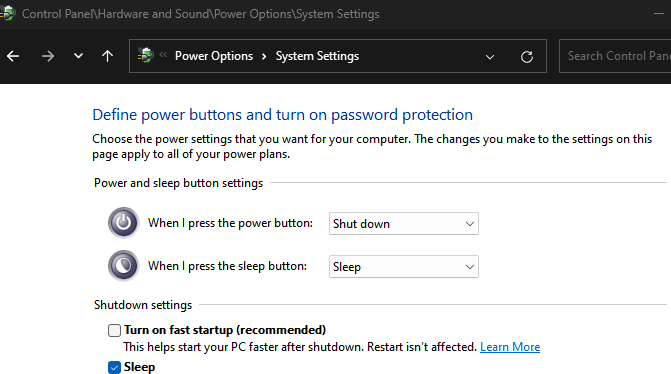
If you haven’t done so already. ![]()
Thanks for the reply - also already done ![]()
I’m absolutely convinced at this point it has something to do with that ethernet controller, given all the troubleshooting that’s gone on so far. If I can’t outright disable it with some wizardry, I will likely just have to hard shutdown each night until Black Friday when I hope to just keep my video card and move over to a 7800x3d setup.
Try the Realtek r8125 driver, there are 3 different versions in the AUR/Chaotic AUR repositories. I believe there is a good chance that it may work for your model of ethernet.
Be sure r8169 is blacklisted with any r8125 driver.
Thanks for the idea.
I blacklisted the r8169 and successfully installed the r8125 as you can see:
04:00.0 Ethernet controller: Realtek Semiconductor Co., Ltd. Killer E3000 2.5GbE Controller (rev 03)
Subsystem: Dell Killer E3000 2.5GbE Controller
Flags: bus master, fast devsel, latency 0, IRQ 16
I/O ports at 3000 [size=256]
Memory at a1100000 (64-bit, non-prefetchable) [size=64K]
Memory at a1110000 (64-bit, non-prefetchable) [size=16K]
Capabilities: <access denied>
Kernel driver in use: r8125
Kernel modules: r8169, r8125
Similar symptoms, except this time on resume from “fake sleep” the desktop environment was very strange acting… nothing could be interacted with, the terminal when loaded with CTRL+ALT+T would load only the hardware info and no command prompt. I ended up having to hard restart.
Well I thought it might be worth a shot.
Is Ethernet working in Windows?
I highly recommend using a cat7 Ethernet cable. Often linux drivers balk at working with lower grade cables in Linux with newer faster Ethernet cards.
Thanks anyhow. I appreciate all your efforts.
I am sure I said this before, but I don’t use that ethernet connection - it’s been faulty for a couple years. I don’t use it in windows either. I’ve been using WIFI6, or more recently a USB3 to Ethernet connection that works plug and play. If there is a way to outright have it disabled and invisible to the OS, that would be frankly ideal.
It’s broken, and all it does is cause me headaches ![]()
Well. I think I’ve conquered it.
I decided to, even with my limited skill, go with my hunch regarding disabling RP05, and kept at it.
I discovered a script on ArchWiki listed under Power management/Wakeup triggers - ArchWiki called wakeup-triggers that I could modify to ONLY allow my USB and power button to trigger wake up events.
Using this, my system all of a sudden will hibernate consistently with no problems.
Thanks everyone here for your efforts, I apologize if my info wasn’t detailed or clear enough. I feel like the last few days have been a learning experience though, and I feel more comfortable with the terminal than I ever have been before, so there we go!
Thanks, Garuda Community!
I like the fact that you kept powering through troubleshooting and eventually found your solution. Most people just give up halfway. ![]() congratulations on finding your solution.
congratulations on finding your solution.
The Arch Wiki is arguably the best documentation of its type to be found. Good on you! ![]()
Ditto. You’ve made a good entrance in to our Community. Make yourself at home. ![]()
This topic was automatically closed 2 days after the last reply. New replies are no longer allowed.