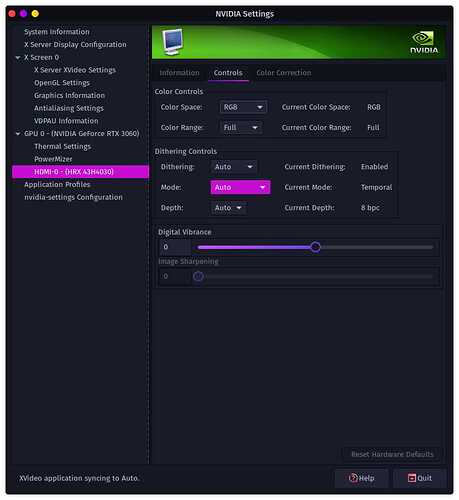Hi, I have a problem with not being able to sharpen my screen at all. I've had this issue for a while on both Linux and Windows and I put money towards other upgrades besides getting an actual monitor instead of a TV. I'm currently using a 1080p TV through HDMI. When using the PC, the sharpness settings on the TV itself are greyed out and looks like it's at 0 instead of the default 50. I was able to fix this in Windows using the Nvidia control panel to present my display for "Full Screen Videos" instead of "Auto" or "Desktop". I never had a resolution error at all on any OS, just the inabilility to adjust sharpness. How would I go about fixing this in Linux? I'm using the KDE variant of Garuda with Nvidia drivers of course.
If nvidia-settings does not have this option (you have to use X11 instead of Wayland in order to have access to all settings), then some TVs allow you to set the screen mode for each input, as well as the zoom mode. Maybe this helps.
Ok. I'm using X11 and this is what I believe to be one option for sharpening at least. My TV display setting for it is still greyed out. But it is active in the Garuda boot menu where I select which OS to choose. It feels like I'm missing something.
The sharpness may need to be adjusted on the TV itself, using the inbuilt controller/buttons or the TV remote if there is one.
Have you tried to open the utility as root?
sudo nvidia-settings
If it does not help, check if you have write access to /etc/X11/xorg.conf.d. Maybe you have to create a file manually first too or use nvidia-xconfig:
You do have to create a file. 'sudo nvidia-settings' and configure your options, hit the save and point the new 'xorg.conf' file to /ect/X11/xorg.conf.d and save your file. If the folder does not exist, then you need to create it and place the file inside. Reboot and you should be good to go.
This is for making settings permanent. If nvidia-settings utility fails to do the configuration change, making it permanent is obsolete, or may create other issues. ![]()
It is making the changes permanent. You can make the changes and hit the 'Apply' button to see if it works or not, or if there are issues. If there aren't any, then you can hit the 'Save' button and save the xorg.conf to the location above and make it permanent.