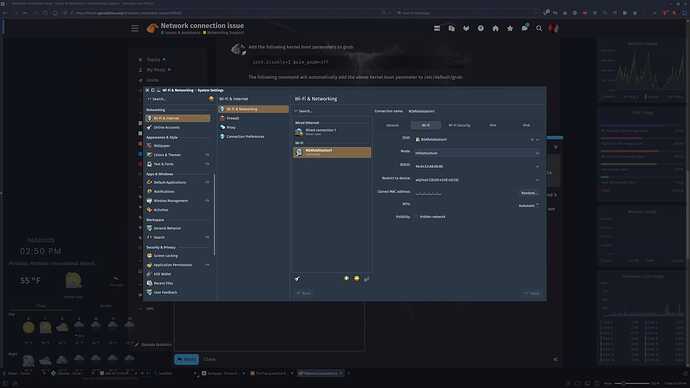Since this morning I’ve had my internet connect drop and then reactivate within a couple of minutes. After dealing with Xfinity to try to fix my roommates connection I under the Impression that it’s software related. This is part of my network logs though maybe someone might notice what is possibly causing the issue.
garuda-inxi ✔ 01:10:43 PM
System:
Kernel: 6.13.5-zen1-1-zen arch: x86_64 bits: 64 compiler: gcc v: 14.2.1
clocksource: tsc avail: hpet,acpi_pm
parameters: BOOT_IMAGE=/@/boot/vmlinuz-linux-zen
root=UUID=cb75597d-2efc-4252-81f8-cb85725126aa rw rootflags=subvol=@
quiet loglevel=3 ibt=off
Desktop: KDE Plasma v: 6.3.2 tk: Qt v: N/A info: frameworks v: 6.11.0
wm: kwin_wayland vt: 1 dm: SDDM Distro: Garuda base: Arch Linux
Machine:
Type: Desktop Mobo: Gigabyte model: X670 AORUS ELITE AX v: x.x
serial: <superuser required> uuid: <superuser required> UEFI: American
Megatrends LLC. v: FB1 date: 05/22/2024
CPU:
Info: model: AMD Ryzen 7 7700X bits: 64 type: MT MCP arch: Zen 4 gen: 4
level: v4 note: check built: 2022+ process: TSMC n5 (5nm) family: 0x19 (25)
model-id: 0x61 (97) stepping: 2 microcode: 0xA601209
Topology: cpus: 1x dies: 1 clusters: 1 cores: 8 threads: 16 tpc: 2
smt: enabled cache: L1: 512 KiB desc: d-8x32 KiB; i-8x32 KiB L2: 8 MiB
desc: 8x1024 KiB L3: 32 MiB desc: 1x32 MiB
Speed (MHz): avg: 3261 min/max: 545/5573 boost: enabled scaling:
driver: amd-pstate-epp governor: powersave cores: 1: 3261 2: 3261 3: 3261
4: 3261 5: 3261 6: 3261 7: 3261 8: 3261 9: 3261 10: 3261 11: 3261 12: 3261
13: 3261 14: 3261 15: 3261 16: 3261 bogomips: 143732
Flags: avx avx2 ht lm nx pae sse sse2 sse3 sse4_1 sse4_2 sse4a ssse3 svm
Vulnerabilities: <filter>
Graphics:
Device-1: NVIDIA GA106 [GeForce RTX 3060 Lite Hash Rate] vendor: ASUSTeK
driver: nvidia v: 570.124.04 alternate: nouveau,nvidia_drm
non-free: 550/565.xx+ status: current (as of 2025-01; EOL~2026-12-xx)
arch: Ampere code: GAxxx process: TSMC n7 (7nm) built: 2020-2023 pcie:
gen: 4 speed: 16 GT/s lanes: 16 ports: active: none off: HDMI-A-1
empty: DP-1,DP-2,DP-3 bus-ID: 01:00.0 chip-ID: 10de:2504 class-ID: 0300
Device-2: Advanced Micro Devices [AMD/ATI] Raphael vendor: Gigabyte
driver: amdgpu v: kernel arch: RDNA-2 code: Navi-2x process: TSMC n7 (7nm)
built: 2020-22 pcie: gen: 4 speed: 16 GT/s lanes: 16 ports: active: none
empty: DP-4, DP-5, DP-6, HDMI-A-2, Writeback-1 bus-ID: 17:00.0
chip-ID: 1002:164e class-ID: 0300 temp: 39.0 C
Display: wayland server: X.org v: 1.21.1.16 with: Xwayland v: 24.1.6
compositor: kwin_wayland driver: X: loaded: amdgpu,nvidia
unloaded: modesetting,nouveau alternate: fbdev,nv,vesa dri: radeonsi
gpu: nvidia,nvidia-nvswitch display-ID: 0
Monitor-1: HDMI-A-1 model: Dell S3221QS serial: <filter> built: 2024 res:
mode: 3840x2160 hz: 60 scale: 150% (1.5) to: 2560x1440 dpi: 139 gamma: 1.2
size: 697x392mm (27.44x15.43") diag: 806mm (31.7") ratio: 16:9 modes:
max: 3840x2160 min: 640x480
API: EGL v: 1.5 hw: drv: nvidia drv: amd radeonsi platforms: device: 0
drv: nvidia device: 1 drv: radeonsi gbm: drv: radeonsi surfaceless:
drv: nvidia wayland: drv: nvidia x11: drv: nvidia
API: OpenGL v: 4.6.0 compat-v: 4.6 vendor: nvidia mesa v: 570.124.04
glx-v: 1.4 direct-render: yes renderer: NVIDIA GeForce RTX 3060/PCIe/SSE2
memory: 11.72 GiB display-ID: :1.0
API: Vulkan v: 1.4.304 layers: 9 device: 0 type: discrete-gpu
name: NVIDIA GeForce RTX 3060 driver: N/A device-ID: 10de:2504
surfaces: xcb,xlib,wayland device: 1 type: integrated-gpu name: AMD
Radeon Graphics (RADV RAPHAEL_MENDOCINO) driver: N/A device-ID: 1002:164e
surfaces: xcb,xlib,wayland device: 2 type: cpu name: llvmpipe (LLVM
19.1.7 256 bits) driver: N/A device-ID: 10005:0000
surfaces: xcb,xlib,wayland
Info: Tools: api: clinfo, eglinfo, glxinfo, vulkaninfo
de: kscreen-console,kscreen-doctor gpu: corectrl, nvidia-settings,
nvidia-smi wl: wayland-info x11: xdpyinfo, xprop, xrandr
Audio:
Device-1: NVIDIA GA106 High Definition Audio vendor: ASUSTeK
driver: snd_hda_intel v: kernel pcie: gen: 4 speed: 16 GT/s lanes: 16
bus-ID: 01:00.1 chip-ID: 10de:228e class-ID: 0403
Device-2: Creative Labs CA0108/CA10300 [Sound Blaster Audigy Series]
driver: snd_emu10k1 v: kernel bus-ID: 0d:00.0 chip-ID: 1102:0008
class-ID: 0401
Device-3: Advanced Micro Devices [AMD/ATI] Rembrandt Radeon High
Definition Audio driver: snd_hda_intel v: kernel pcie: gen: 4
speed: 16 GT/s lanes: 16 bus-ID: 17:00.1 chip-ID: 1002:1640 class-ID: 0403
Device-4: Advanced Micro Devices [AMD] Family 17h/19h/1ah HD Audio
vendor: Gigabyte driver: snd_hda_intel v: kernel pcie: gen: 4 speed: 16 GT/s
lanes: 16 bus-ID: 17:00.6 chip-ID: 1022:15e3 class-ID: 0403
API: ALSA v: k6.13.5-zen1-1-zen status: kernel-api with: aoss
type: oss-emulator tools: N/A
Server-1: sndiod v: N/A status: off tools: aucat,midicat,sndioctl
Server-2: PipeWire v: 1.2.7 status: active with: 1: pipewire-pulse
status: active 2: wireplumber status: active 3: pipewire-alsa type: plugin
4: pw-jack type: plugin tools: pactl,pw-cat,pw-cli,wpctl
Network:
Device-1: Realtek RTL8852CE PCIe 802.11ax Wireless Network vendor: AzureWave
driver: rtw89_8852ce v: kernel pcie: gen: 2 speed: 5 GT/s lanes: 1
port: c000 bus-ID: 0e:00.0 chip-ID: 10ec:c852 class-ID: 0280
IF: wlp14s0 state: up mac: <filter>
Device-2: Realtek RTL8125 2.5GbE vendor: Gigabyte driver: r8169 v: kernel
pcie: gen: 2 speed: 5 GT/s lanes: 1 port: b000 bus-ID: 0f:00.0
chip-ID: 10ec:8125 class-ID: 0200
IF: enp15s0 state: down mac: <filter>
Info: services: NetworkManager, smbd, systemd-timesyncd, wpa_supplicant
Bluetooth:
Device-1: IMC Networks Bluetooth Radio driver: btusb v: 0.8 type: USB
rev: 1.0 speed: 12 Mb/s lanes: 1 mode: 1.1 bus-ID: 3-7:4 chip-ID: 13d3:3586
class-ID: e001 serial: <filter>
Report: btmgmt ID: hci0 rfk-id: 0 state: up address: <filter> bt-v: 5.3
lmp-v: 12 status: discoverable: no pairing: no class-ID: 6c0104
Drives:
Local Storage: total: 36.38 TiB used: 20.45 TiB (56.2%)
SMART Message: Unable to run smartctl. Root privileges required.
ID-1: /dev/nvme0n1 maj-min: 259:1 vendor: Samsung model: SSD 990 EVO 2TB
size: 1.82 TiB block-size: physical: 512 B logical: 512 B speed: 126 Gb/s
lanes: 4 tech: SSD serial: <filter> fw-rev: 0B2QKXJ7 temp: 37.9 C
scheme: GPT
ID-2: /dev/nvme1n1 maj-min: 259:7 vendor: Crucial model: CT1000P3SSD8
size: 931.51 GiB block-size: physical: 512 B logical: 512 B speed: 31.6 Gb/s
lanes: 4 tech: SSD serial: <filter> fw-rev: P9CR313 temp: 30.9 C
scheme: GPT
ID-3: /dev/nvme2n1 maj-min: 259:0 vendor: Crucial model: CT1000T500SSD8
size: 931.51 GiB block-size: physical: 512 B logical: 512 B speed: 63.2 Gb/s
lanes: 4 tech: SSD serial: <filter> fw-rev: P8CR002 temp: 31.9 C
scheme: GPT
ID-4: /dev/sda maj-min: 8:0 vendor: Seagate model: Expansion HDD
size: 7.28 TiB block-size: physical: 4096 B logical: 512 B type: USB
rev: 2.1 spd: 480 Mb/s lanes: 1 mode: 2.0 tech: N/A serial: <filter>
fw-rev: 1801 scheme: GPT
ID-5: /dev/sdb maj-min: 8:16 vendor: Seagate model: Expansion HDD
size: 10.91 TiB block-size: physical: 4096 B logical: 512 B type: USB
rev: 2.1 spd: 480 Mb/s lanes: 1 mode: 2.0 tech: N/A serial: <filter>
fw-rev: 0003 scheme: GPT
ID-6: /dev/sdc maj-min: 8:32 vendor: Seagate model: Expansion HDD
size: 14.55 TiB block-size: physical: 4096 B logical: 512 B type: USB
rev: 2.1 spd: 480 Mb/s lanes: 1 mode: 2.0 tech: N/A serial: <filter>
fw-rev: 1801 scheme: GPT
Partition:
ID-1: / raw-size: 465.68 GiB size: 465.68 GiB (100.00%)
used: 42.74 GiB (9.2%) fs: btrfs dev: /dev/nvme0n1p4 maj-min: 259:5
ID-2: /boot/efi raw-size: 300 MiB size: 299.4 MiB (99.80%)
used: 2 MiB (0.7%) fs: vfat dev: /dev/nvme0n1p1 maj-min: 259:2
ID-3: /home raw-size: 465.68 GiB size: 465.68 GiB (100.00%)
used: 42.74 GiB (9.2%) fs: btrfs dev: /dev/nvme0n1p4 maj-min: 259:5
ID-4: /var/log raw-size: 465.68 GiB size: 465.68 GiB (100.00%)
used: 42.74 GiB (9.2%) fs: btrfs dev: /dev/nvme0n1p4 maj-min: 259:5
ID-5: /var/tmp raw-size: 465.68 GiB size: 465.68 GiB (100.00%)
used: 42.74 GiB (9.2%) fs: btrfs dev: /dev/nvme0n1p4 maj-min: 259:5
Swap:
Kernel: swappiness: 133 (default 60) cache-pressure: 100 (default) zswap: no
ID-1: swap-1 type: zram size: 61.76 GiB used: 0 KiB (0.0%) priority: 100
comp: zstd avail: lzo-rle,lzo,lz4,lz4hc,deflate,842 max-streams: 16
dev: /dev/zram0
Sensors:
System Temperatures: cpu: 43.1 C mobo: 27.0 C gpu: amdgpu temp: 39.0 C
Fan Speeds (rpm): N/A
Info:
Memory: total: 64 GiB note: est. available: 61.76 GiB used: 8.57 GiB (13.9%)
Processes: 514 Power: uptime: 1h 28m states: freeze,mem,disk suspend: deep
avail: s2idle wakeups: 0 hibernate: platform avail: shutdown, reboot,
suspend, test_resume image: 24.64 GiB services: org_kde_powerdevil,
power-profiles-daemon, upowerd Init: systemd v: 257 default: graphical
tool: systemctl
Packages: 2285 pm: pacman pkgs: 2279 libs: 608
tools: octopi,pacseek,paru,pikaur pm: rpm pkgs: 0 pm: flatpak pkgs: 6
pm: snap pkgs: 0 Compilers: clang: 19.1.7 gcc: 14.2.1 Shell: garuda-inxi
default: Zsh v: 5.8 running-in: konsole inxi: 3.3.37
Garuda (2.7.2-1):
System install date: 2025-02-24
Last full system update: 2025-03-06
Is partially upgraded: No
Relevant software: snapper NetworkManager dracut nvidia-dkms
Windows dual boot: No/Undetected
Failed units: