My problem is that I cannot permanently change the refresh rate of my monitor. I'm able to change it via the Monitor Settings but on the next reboot it will default to 60hz!
The save button in the below screenshot doesn't seem to have any effect:
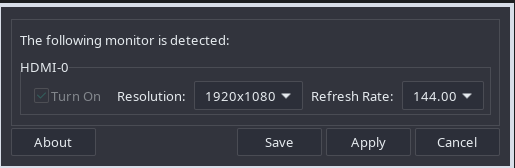
System:
Kernel: 5.17.9-zen1-1-zen arch: x86_64 bits: 64 compiler: gcc v: 12.1.0
parameters: BOOT_IMAGE=/@/boot/vmlinuz-linux-zen
root=UUID=ce118470-4f53-49b9-b500-9ddd71f75162 rw rootflags=subvol=@
quiet splash rd.udev.log_priority=3 vt.global_cursor_default=0
systemd.unified_cgroup_hierarchy=1 loglevel=3
Desktop: i3 v: 4.20.1 info: i3bar vt: 7 dm: LightDM v: 1.30.0
Distro: Garuda Linux base: Arch Linux
Machine:
Type: Desktop Mobo: Micro-Star model: B450-A PRO (MS-7B86) v: 2.0
serial: <superuser required> UEFI: American Megatrends v: A.21
date: 09/20/2018
CPU:
Info: model: AMD Ryzen 5 2600 bits: 64 type: MT MCP arch: Zen+
family: 0x17 (23) model-id: 8 stepping: 2 microcode: 0x800820D
Topology: cpus: 1x cores: 6 tpc: 2 threads: 12 smt: enabled cache:
L1: 576 KiB desc: d-6x32 KiB; i-6x64 KiB L2: 3 MiB desc: 6x512 KiB
L3: 16 MiB desc: 2x8 MiB
Speed (MHz): avg: 3540 high: 3873 min/max: 1550/3400 boost: enabled
scaling: driver: acpi-cpufreq governor: performance cores: 1: 3567 2: 3258
3: 3405 4: 3358 5: 3330 6: 2614 7: 3755 8: 3838 9: 3873 10: 3841 11: 3856
12: 3791 bogomips: 81590
Flags: avx avx2 ht lm nx pae sse sse2 sse3 sse4_1 sse4_2 sse4a ssse3 svm
Vulnerabilities:
Type: itlb_multihit status: Not affected
Type: l1tf status: Not affected
Type: mds status: Not affected
Type: meltdown status: Not affected
Type: spec_store_bypass
mitigation: Speculative Store Bypass disabled via prctl
Type: spectre_v1
mitigation: usercopy/swapgs barriers and __user pointer sanitization
Type: spectre_v2
mitigation: Retpolines, IBPB: conditional, STIBP: disabled, RSB filling
Type: srbds status: Not affected
Type: tsx_async_abort status: Not affected
Graphics:
Device-1: NVIDIA GP107 [GeForce GTX 1050 Ti] vendor: Micro-Star MSI
driver: nvidia v: 515.43.04 alternate: nouveau,nvidia_drm non-free: 515.xx+
status: current (as of 2022-05) arch: Pascal pcie: gen: 3 speed: 8 GT/s
lanes: 16 bus-ID: 1c:00.0 chip-ID: 10de:1c82 class-ID: 0300
Display: x11 server: X.Org v: 21.1.3 driver: X: loaded: nvidia
unloaded: modesetting alternate: fbdev,nouveau,nv,vesa gpu: nvidia
display-ID: :0 screens: 1
Screen-1: 0 s-res: 1920x1080 s-dpi: 92 s-size: 530x301mm (20.87x11.85")
s-diag: 610mm (24")
Monitor-1: HDMI-0 res: 1920x1080 dpi: 93 size: 527x296mm (20.75x11.65")
diag: 604mm (23.8") modes: N/A
Message: Unable to show GL data. Required tool glxinfo missing.
Audio:
Device-1: NVIDIA GP107GL High Definition Audio vendor: Micro-Star MSI
driver: snd_hda_intel v: kernel pcie: gen: 3 speed: 8 GT/s lanes: 16
bus-ID: 1c:00.1 chip-ID: 10de:0fb9 class-ID: 0403
Device-2: AMD Family 17h HD Audio vendor: Micro-Star MSI
driver: snd_hda_intel v: kernel pcie: gen: 3 speed: 8 GT/s lanes: 16
bus-ID: 1e:00.3 chip-ID: 1022:1457 class-ID: 0403
Sound Server-1: ALSA v: k5.17.9-zen1-1-zen running: yes
Sound Server-2: JACK v: 1.9.21 running: no
Sound Server-3: PulseAudio v: 15.0 running: yes
Sound Server-4: PipeWire v: 0.3.51 running: yes
Network:
Device-1: Realtek RTL8111/8168/8411 PCI Express Gigabit Ethernet
vendor: Micro-Star MSI driver: r8169 v: kernel pcie: gen: 1 speed: 2.5 GT/s
lanes: 1 port: f000 bus-ID: 18:00.0 chip-ID: 10ec:8168 class-ID: 0200
IF: enp24s0 state: up speed: 1000 Mbps duplex: full mac: <filter>
IF-ID-1: br-c38dd7569bf8 state: down mac: <filter>
IF-ID-2: br-c473b5e2278b state: down mac: <filter>
IF-ID-3: br-c573e5d4dcb3 state: down mac: <filter>
IF-ID-4: docker0 state: down mac: <filter>
Drives:
Local Storage: total: 1.59 TiB used: 237.35 GiB (14.6%)
SMART Message: Required tool smartctl not installed. Check --recommends
ID-1: /dev/nvme0n1 maj-min: 259:0 vendor: Kingston model: SA2000M8500G
size: 465.76 GiB block-size: physical: 512 B logical: 512 B
speed: 31.6 Gb/s lanes: 4 type: SSD serial: <filter> rev: S5Z42105
temp: 37.9 C scheme: MBR
ID-2: /dev/sda maj-min: 8:0 vendor: Samsung model: SSD 860 EVO 250GB
size: 232.89 GiB block-size: physical: 512 B logical: 512 B speed: 6.0 Gb/s
type: SSD serial: <filter> rev: 1B6Q scheme: GPT
ID-3: /dev/sdb maj-min: 8:16 vendor: Western Digital
model: WD10EZEX-08WN4A0 size: 931.51 GiB block-size: physical: 4096 B
logical: 512 B speed: 6.0 Gb/s type: HDD rpm: 7200 serial: <filter>
rev: 1A02 scheme: GPT
Partition:
ID-1: / raw-size: 195.31 GiB size: 195.31 GiB (100.00%)
used: 51.53 GiB (26.4%) fs: btrfs dev: /dev/nvme0n1p3 maj-min: 259:3
ID-2: /boot/efi raw-size: 300 MiB size: 299.4 MiB (99.80%)
used: 604 KiB (0.2%) fs: vfat dev: /dev/nvme0n1p1 maj-min: 259:1
ID-3: /home raw-size: 254.16 GiB size: 254.16 GiB (100.00%)
used: 43.07 GiB (16.9%) fs: btrfs dev: /dev/nvme0n1p4 maj-min: 259:4
ID-4: /var/log raw-size: 195.31 GiB size: 195.31 GiB (100.00%)
used: 51.53 GiB (26.4%) fs: btrfs dev: /dev/nvme0n1p3 maj-min: 259:3
ID-5: /var/tmp raw-size: 195.31 GiB size: 195.31 GiB (100.00%)
used: 51.53 GiB (26.4%) fs: btrfs dev: /dev/nvme0n1p3 maj-min: 259:3
Swap:
Kernel: swappiness: 133 (default 60) cache-pressure: 100 (default)
ID-1: swap-1 type: zram size: 31.36 GiB used: 2.2 MiB (0.0%)
priority: 100 dev: /dev/zram0
Sensors:
System Temperatures: cpu: 42.0 C mobo: 34.0 C gpu: nvidia temp: 38 C
Fan Speeds (RPM): fan-1: 1437 fan-2: 1549 fan-3: 0 fan-4: 926 fan-5: 1002
fan-6: 0 gpu: nvidia fan: 35%
Info:
Processes: 432 Uptime: 10h 57m wakeups: 0 Memory: 31.36 GiB
used: 18.71 GiB (59.7%) Init: systemd v: 250 tool: systemctl Compilers:
gcc: 12.1.0 Packages: 1608 pacman: 1599 lib: 344 flatpak: 9 Shell: Zsh
v: 5.9 running-in: alacritty inxi: 3.3.16
Garuda (2.6.3-2):
System install date: 2021-10-07
Last full system update: 2022-05-22
Is partially upgraded: No
Relevant software: NetworkManager
Windows dual boot: Probably (Run as root to verify)
Snapshots: Snapper
Failed units: bluetooth-autoconnect.service