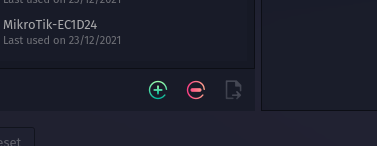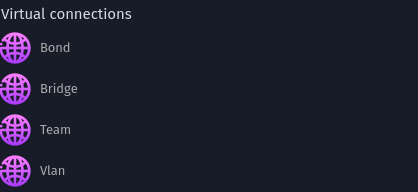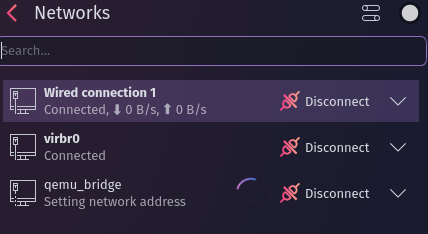Good morning!
While not new to Linux I am quite new to Garuda/Arch Linux. Definitely a different way of doing things coming from Debian/Redhat based systems. My issue is simply this: I'm having a hell of a time getting a network bridge created for use with qemu-kvm on this system. Installing and setting up was a piece of cake but the bridge setup is kickin my backside.
I've been following this guide: https://computingforgeeks.com/how-to-create-and-use-network-bridge-on-arch-linux-and-manjaro/
Its at Step 3 that really has me twisted up. Exactly where in blue blazes am I supposed to add a line set IP=no?
The guide references NetworkManager, but as best I can tell I'm not seeing it nor am I able to accomplish what it suggest I should be able to do. I'd rather open the actual config file and just add the blasted line, but have NO idea where that would be. And I have looked... for hours.
Thank you in advance...
Mark
garuda-inxi
System:
Kernel: 5.18.12-zen1-1-zen arch: x86_64 bits: 64 compiler: gcc v: 12.1.0
parameters: BOOT_IMAGE=/@/boot/vmlinuz-linux-zen
root=UUID=9447a2d2-dd23-4b94-807d-40ef71169242 rw rootflags=subvol=@
quiet quiet splash rd.udev.log_priority=3 vt.global_cursor_default=0
resume=UUID=75a614c4-8b61-4697-a12e-c4ba252e3de4 loglevel=3
Desktop: KDE Plasma v: 5.25.3 tk: Qt v: 5.15.5 info: latte-dock
wm: kwin_x11 vt: 1 dm: SDDM Distro: Garuda Linux base: Arch Linux
Machine:
Type: Desktop System: LENOVO product: 30AK000LUS v: ThinkStation P300
serial: <superuser required>
Mobo: LENOVO model: SHARKBAY v: SDK0E50510 PRO
serial: <superuser required> BIOS: LENOVO v: FBKTCCAUS date: 11/21/2016
CPU:
Info: model: Intel Core i5-4590 bits: 64 type: MCP arch: Haswell
gen: core 4 built: 2013-15 process: Intel 22nm family: 6
model-id: 0x3C (60) stepping: 3 microcode: 0x28
Topology: cpus: 1x cores: 4 smt: <unsupported> cache: L1: 256 KiB
desc: d-4x32 KiB; i-4x32 KiB L2: 1024 KiB desc: 4x256 KiB L3: 6 MiB
desc: 1x6 MiB
Speed (MHz): avg: 3292 min/max: 800/3700 scaling: driver: intel_cpufreq
governor: performance cores: 1: 3292 2: 3292 3: 3292 4: 3292
bogomips: 26337
Flags: avx avx2 ht lm nx pae sse sse2 sse3 sse4_1 sse4_2 ssse3 vmx
Vulnerabilities:
Type: itlb_multihit status: KVM: VMX disabled
Type: l1tf
mitigation: PTE Inversion; VMX: conditional cache flushes, SMT disabled
Type: mds mitigation: Clear CPU buffers; SMT disabled
Type: meltdown mitigation: PTI
Type: mmio_stale_data status: Not affected
Type: spec_store_bypass
mitigation: Speculative Store Bypass disabled via prctl
Type: spectre_v1
mitigation: usercopy/swapgs barriers and __user pointer sanitization
Type: spectre_v2 mitigation: Retpolines, IBPB: conditional, IBRS_FW,
STIBP: disabled, RSB filling
Type: srbds mitigation: Microcode
Type: tsx_async_abort status: Not affected
Graphics:
Device-1: Intel Xeon E3-1200 v3/4th Gen Core Processor Integrated Graphics
vendor: Lenovo driver: i915 v: kernel arch: Gen5.75 process: Intel 45nm
built: 2010 ports: active: DP-1,DP-2 empty: HDMI-A-1,HDMI-A-2,VGA-1
bus-ID: 00:02.0 chip-ID: 8086:0412 class-ID: 0300
Device-2: Ruision UVC Camera type: USB driver: snd-usb-audio,uvcvideo
bus-ID: 3-4:4 chip-ID: fefe:4321 class-ID: 0102 serial: <filter>
Display: x11 server: X.Org v: 21.1.4 with: Xwayland v: 22.1.3
compositor: kwin_x11 driver: X: loaded: modesetting
alternate: fbdev,intel,vesa gpu: i915 display-ID: :0 screens: 1
Screen-1: 0 s-res: 3840x1080 s-dpi: 96 s-size: 1016x285mm (40.00x11.22")
s-diag: 1055mm (41.54")
Monitor-1: DP-1 pos: primary,left model: Acer H233H serial: <filter>
built: 2009 res: 1920x1080 hz: 60 dpi: 96 gamma: 1.2
size: 510x287mm (20.08x11.3") diag: 585mm (23") ratio: 16:9 modes:
max: 1920x1080 min: 720x400
Monitor-2: DP-2 pos: right model: Acer H233H serial: <filter> built: 2009
res: 1920x1080 hz: 60 dpi: 96 gamma: 1.2 size: 510x287mm (20.08x11.3")
diag: 585mm (23") ratio: 16:9 modes: max: 1920x1080 min: 720x400
OpenGL: renderer: Mesa Intel HD Graphics 4600 (HSW GT2)
v: 4.6 Mesa 22.1.3 direct render: Yes
Audio:
Device-1: Intel Xeon E3-1200 v3/4th Gen Core Processor HD Audio
vendor: Lenovo driver: snd_hda_intel bus-ID: 3-4:4 v: kernel
chip-ID: fefe:4321 bus-ID: 00:03.0 chip-ID: 8086:0c0c class-ID: 0102
class-ID: 0403 serial: <filter>
Device-2: Intel 8 Series/C220 Series High Definition Audio vendor: Lenovo
driver: snd_hda_intel v: kernel bus-ID: 00:1b.0 chip-ID: 8086:8c20
class-ID: 0403
Device-3: Ruision UVC Camera type: USB driver: snd-usb-audio,uvcvideo
Sound Server-1: ALSA v: k5.18.12-zen1-1-zen running: yes
Sound Server-2: PulseAudio v: 16.1 running: no
Sound Server-3: PipeWire v: 0.3.56 running: yes
Network:
Device-1: Intel Ethernet I217-LM vendor: Lenovo driver: e1000e v: kernel
port: f080 bus-ID: 00:19.0 chip-ID: 8086:153a class-ID: 0200
IF: eno1 state: up speed: 100 Mbps duplex: full mac: <filter>
IF-ID-1: virbr0 state: down mac: <filter>
Drives:
Local Storage: total: 5.46 TiB used: 384.01 GiB (6.9%)
SMART Message: Unable to run smartctl. Root privileges required.
ID-1: /dev/sda maj-min: 8:0 vendor: Seagate model: ST2000DM006-2DM164
size: 1.82 TiB block-size: physical: 4096 B logical: 512 B speed: 6.0 Gb/s
type: HDD rpm: 7200 serial: <filter> rev: CC26 scheme: MBR
ID-2: /dev/sdc maj-min: 8:32 type: USB vendor: Western Digital
model: WD My Book 25EE size: 3.64 TiB block-size: physical: 4096 B
logical: 512 B type: N/A serial: <filter> rev: 4003 scheme: GPT
Partition:
ID-1: / raw-size: 1.8 TiB size: 1.8 TiB (100.00%) used: 384.01 GiB (20.8%)
fs: btrfs dev: /dev/sda1 maj-min: 8:1
ID-2: /home raw-size: 1.8 TiB size: 1.8 TiB (100.00%)
used: 384.01 GiB (20.8%) fs: btrfs dev: /dev/sda1 maj-min: 8:1
ID-3: /var/log raw-size: 1.8 TiB size: 1.8 TiB (100.00%)
used: 384.01 GiB (20.8%) fs: btrfs dev: /dev/sda1 maj-min: 8:1
ID-4: /var/tmp raw-size: 1.8 TiB size: 1.8 TiB (100.00%)
used: 384.01 GiB (20.8%) fs: btrfs dev: /dev/sda1 maj-min: 8:1
Swap:
Kernel: swappiness: 133 (default 60) cache-pressure: 100 (default)
ID-1: swap-1 type: zram size: 15.52 GiB used: 768 KiB (0.0%)
priority: 100 dev: /dev/zram0
ID-2: swap-2 type: partition size: 17.07 GiB used: 0 KiB (0.0%)
priority: -2 dev: /dev/sda2 maj-min: 8:2
Sensors:
System Temperatures: cpu: 48.0 C mobo: N/A
Fan Speeds (RPM): N/A
Info:
Processes: 273 Uptime: 1h 45m wakeups: 0 Memory: 15.52 GiB
used: 6.67 GiB (43.0%) Init: systemd v: 251 default: graphical
tool: systemctl Compilers: gcc: 12.1.0 Packages: pacman: 1382 lib: 331
Shell: fish v: 3.4.1 default: Bash v: 5.1.16 running-in: konsole
inxi: 3.3.19
e[1;34mGaruda (2.6.5-1):e[0m
e[1;34m System install date:e[0m 2022-07-19
e[1;34m Last full system update:e[0m 2022-07-20 e[1;31m↻
e[1;34m Is partially upgraded: e[0m No
e[1;34m Relevant software: e[0m NetworkManager
e[1;34m Windows dual boot: e[0m <superuser required>
e[1;34m Snapshots: e[0m Snapper (maybe)
e[1;34m Failed units: e[0m bluetooth-autoconnect.service