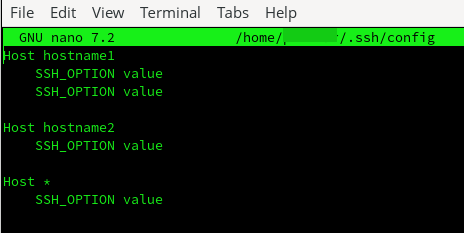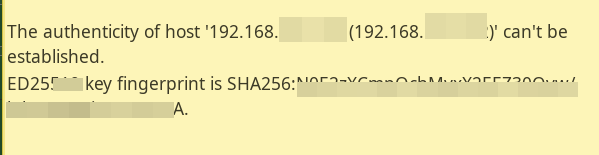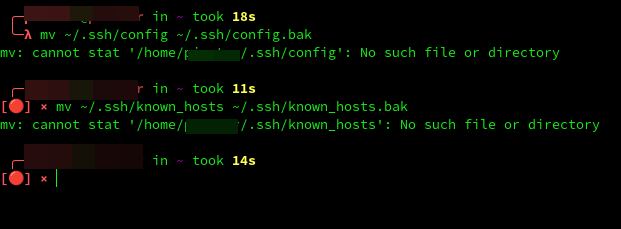Everything was working great.
I easily ssh into my ubuntu 22.04 Server physical.
Because of my lack of experience I decided to reformat the server and start again.
I can no longer ssh into the new server install. (.ssh/config: line2: bad configuration option: ssh_option)
I noticed the ssh config files were empty.
Ultimate goal is to ssh into my ubuntu server to configure.
I tried to recreate. ~/.ssh/config which was empty, then pasted what is in there now SEE screenshot.
Tried to uninstall openssh
Server public key is imported?
garuda-inxi
System:
Kernel: 6.1.65-1-lts arch: x86_64 bits: 64 compiler: gcc v: 13.2.1
clocksource: tsc available: acpi_pm
parameters: BOOT_IMAGE=/@/boot/vmlinuz-linux-lts
root=UUID=b5c6166b-9eaf-4020-98e9-32d928b43502 rw rootflags=subvol=@
quiet quiet rd.udev.log_priority=3 vt.global_cursor_default=0 loglevel=3
ibt=off
Desktop: Xfce v: 4.18.1 tk: Gtk v: 3.24.36 info: xfce4-panel wm: xfwm
v: 4.18.0 vt: 7 dm: LightDM v: 1.32.0 Distro: Garuda Linux base: Arch Linux
Machine:
Type: Laptop System: Acer product: Aspire ES1-531 v: V1.11
serial: <superuser required>
Mobo: Acer model: Aspire ES1-531 v: V1.11 serial: <superuser required>
UEFI-[Legacy]: Insyde v: 1.11 date: 07/21/2015
Battery:
ID-1: BAT0 charge: 26.1 Wh (100.0%) condition: 26.1/36.7 Wh (71.1%)
volts: 12.5 min: 11.4 model: LGC AC14B18J type: Li-ion serial: <filter>
status: full
CPU:
Info: model: Intel Celeron N3050 bits: 64 type: MCP arch: Airmont level: v2
built: 2015-17 process: Intel 14nm family: 6 model-id: 0x4C (76) stepping: 3
microcode: 0x368
Topology: cpus: 1x cores: 2 smt: <unsupported> cache: L1: 112 KiB
desc: d-2x24 KiB; i-2x32 KiB L2: 2 MiB desc: 2x1024 KiB
Speed (MHz): avg: 1520 high: 2160 min/max: 480/2160 scaling:
driver: intel_cpufreq governor: schedutil cores: 1: 2160 2: 880
bogomips: 6402
Flags: ht lm nx pae sse sse2 sse3 sse4_1 sse4_2 ssse3 vmx
Vulnerabilities: <filter>
Graphics:
Device-1: Intel Atom/Celeron/Pentium Processor x5-E8000/J3xxx/N3xxx
Integrated Graphics vendor: Acer Incorporated ALI driver: i915 v: kernel
arch: Gen-8 process: Intel 14nm built: 2014-15 ports: active: eDP-1
empty: DP-1, DP-2, HDMI-A-1, HDMI-A-2 bus-ID: 00:02.0 chip-ID: 8086:22b1
class-ID: 0300
Device-2: Chicony VGA Webcam driver: uvcvideo type: USB rev: 2.0
speed: 480 Mb/s lanes: 1 mode: 2.0 bus-ID: 1-3:3 chip-ID: 04f2:b47f
class-ID: 0e02 serial: <filter>
Display: x11 server: X.Org v: 21.1.9 with: Xwayland v: 23.2.2
compositor: xfwm v: 4.18.0 driver: X: loaded: modesetting
alternate: fbdev,intel,vesa dri: crocus gpu: i915 display-ID: :0.0
screens: 1
Screen-1: 0 s-res: 1366x768 s-dpi: 96 s-size: 361x203mm (14.21x7.99")
s-diag: 414mm (16.31")
Monitor-1: eDP-1 model: LG Display 0x0456 built: 2014 res: 1366x768 hz: 60
dpi: 101 gamma: 1.2 size: 344x194mm (13.54x7.64") diag: 395mm (15.5")
ratio: 16:9 modes: 1366x768
API: Vulkan v: 1.3.269 layers: 5 device: 0 type: integrated-gpu name: Intel
HD Graphics 400 (BSW) driver: mesa intel v: 23.2.1-arch1.2
device-ID: 8086:22b1 surfaces: xcb,xlib device: 1 type: cpu name: llvmpipe
(LLVM 16.0.6 128 bits) driver: mesa llvmpipe v: 23.2.1-arch1.2 (LLVM
16.0.6) device-ID: 10005:0000 surfaces: xcb,xlib
API: OpenGL Message: Unable to show GL data. glxinfo is missing.
Audio:
Device-1: Intel Atom/Celeron/Pentium Processor x5-E8000/J3xxx/N3xxx Series
High Definition Audio vendor: Acer Incorporated ALI driver: snd_hda_intel
v: kernel bus-ID: 00:1b.0 chip-ID: 8086:2284 class-ID: 0403
API: ALSA v: k6.1.65-1-lts status: kernel-api tools: N/A
Server-1: sndiod v: N/A status: off tools: aucat,midicat,sndioctl
Server-2: PipeWire v: 1.0.0 status: active with: 1: pipewire-pulse
status: active 2: wireplumber status: active 3: pipewire-alsa type: plugin
4: pw-jack type: plugin tools: pactl,pw-cat,pw-cli,wpctl
Network:
Device-1: Realtek RTL8111/8168/8411 PCI Express Gigabit Ethernet
vendor: Acer Incorporated ALI driver: r8169 v: kernel pcie: gen: 1
speed: 2.5 GT/s lanes: 1 port: 1000 bus-ID: 01:00.0 chip-ID: 10ec:8168
class-ID: 0200
IF: enp1s0 state: down mac: <filter>
Device-2: Qualcomm Atheros QCA9565 / AR9565 Wireless Network Adapter
vendor: Lite-On driver: ath9k v: kernel pcie: gen: 1 speed: 2.5 GT/s
lanes: 1 bus-ID: 02:00.0 chip-ID: 168c:0036 class-ID: 0280
IF: wlan0 state: up mac: <filter>
IF-ID-1: pan1 state: down mac: <filter>
Bluetooth:
Device-1: Lite-On Atheros AR3012 Bluetooth driver: btusb v: 0.8 type: USB
rev: 1.1 speed: 12 Mb/s lanes: 1 mode: 1.1 bus-ID: 1-5.1:7
chip-ID: 04ca:300b class-ID: e001
Report: btmgmt ID: hci0 rfk-id: 2 state: up address: <filter> bt-v: 4.1
lmp-v: 7 status: discoverable: no pairing: no class-ID: 7e010c
Drives:
Local Storage: total: 931.51 GiB used: 166.22 GiB (17.8%)
SMART Message: Required tool smartctl not installed. Check --recommends
ID-1: /dev/sda maj-min: 8:0 vendor: Western Digital
model: WD10SPZX-00Z10T0 size: 931.51 GiB block-size: physical: 4096 B
logical: 512 B speed: 6.0 Gb/s tech: HDD rpm: 5400 serial: <filter>
fw-rev: 1A01 scheme: GPT
Partition:
ID-1: / raw-size: 175.39 GiB size: 175.39 GiB (100.00%)
used: 166.22 GiB (94.8%) fs: btrfs dev: /dev/sda6 maj-min: 8:6
ID-2: /home raw-size: 175.39 GiB size: 175.39 GiB (100.00%)
used: 166.22 GiB (94.8%) fs: btrfs dev: /dev/sda6 maj-min: 8:6
ID-3: /var/log raw-size: 175.39 GiB size: 175.39 GiB (100.00%)
used: 166.22 GiB (94.8%) fs: btrfs dev: /dev/sda6 maj-min: 8:6
ID-4: /var/tmp raw-size: 175.39 GiB size: 175.39 GiB (100.00%)
used: 166.22 GiB (94.8%) fs: btrfs dev: /dev/sda6 maj-min: 8:6
Swap:
Kernel: swappiness: 133 (default 60) cache-pressure: 100 (default) zswap: no
ID-1: swap-1 type: zram size: 7.59 GiB used: 333.5 MiB (4.3%)
priority: 100 comp: zstd avail: lzo,lzo-rle,lz4,lz4hc,842 max-streams: 2
dev: /dev/zram0
ID-2: swap-2 type: partition size: 9.84 GiB used: 0 KiB (0.0%)
priority: -2 dev: /dev/sda5 maj-min: 8:5
Sensors:
System Temperatures: cpu: 46.0 C mobo: N/A
Fan Speeds (rpm): N/A
Info:
Processes: 238 Uptime: 3h 7m wakeups: 0 Memory: total: 8 GiB note: est.
available: 7.59 GiB used: 3.88 GiB (51.1%) Init: systemd v: 255
default: graphical tool: systemctl Compilers: gcc: 13.2.1 clang: 16.0.6
Packages: 1906 pm: pacman pkgs: 1895 libs: 468 tools: octopi,pamac,paru
pm: snap pkgs: 11 Shell: Bash v: 5.2.21 running-in: xfce4-terminal
inxi: 3.3.31
Garuda (2.6.19-2):
System install date: 2022-09-16
Last full system update: 2023-12-12 ↻
Is partially upgraded: Yes
Relevant software: snapper NetworkManager mkinitcpio
Windows dual boot: <superuser required>
Failed units: snap.matterbridge.matterbridge.service

.ssh/config