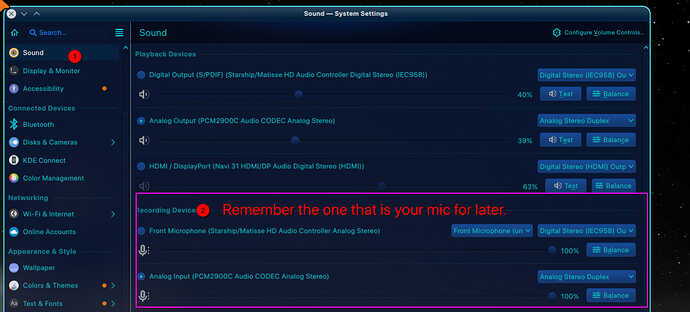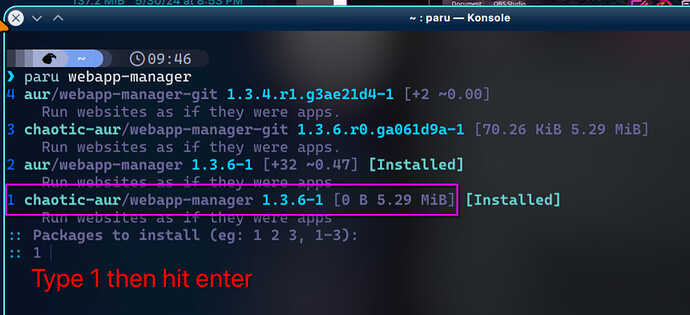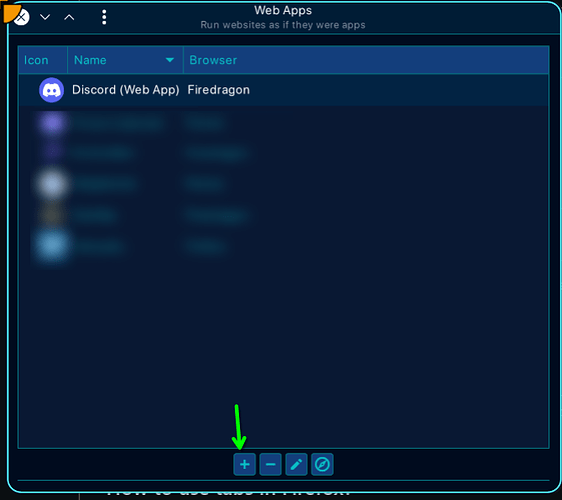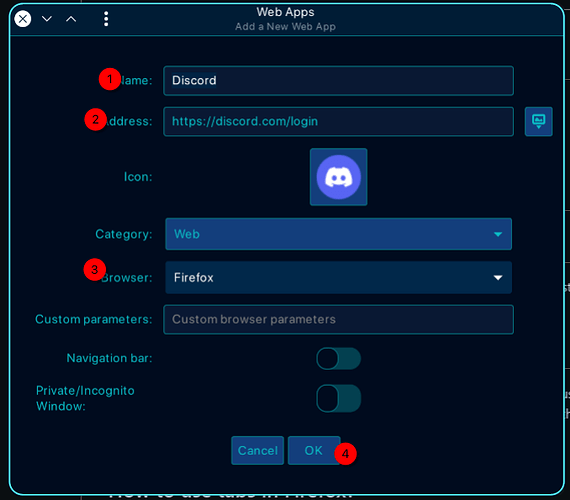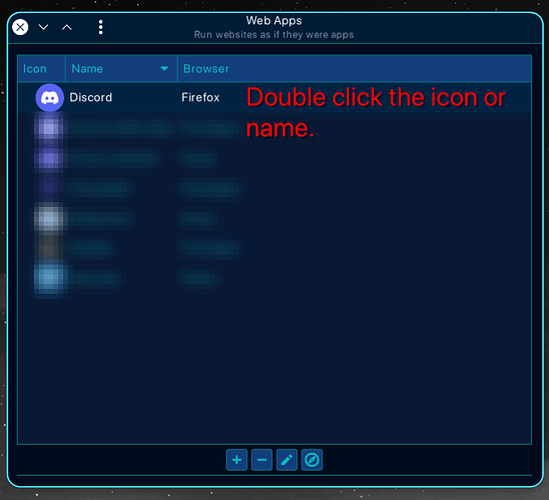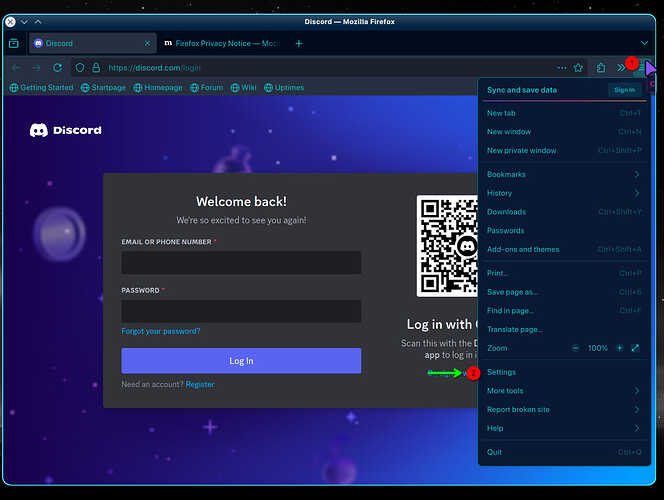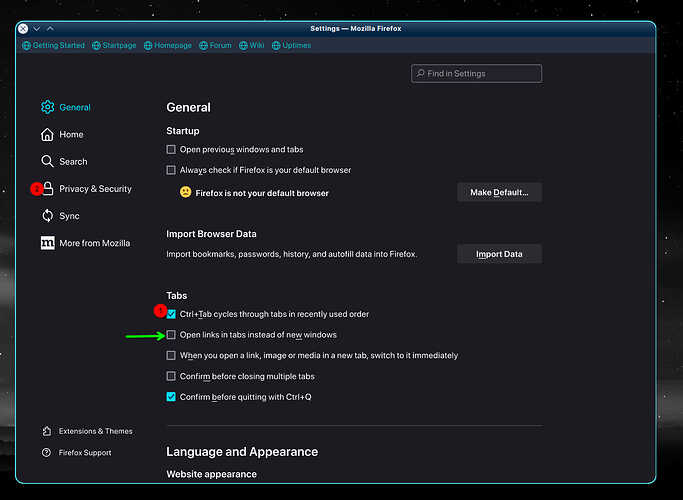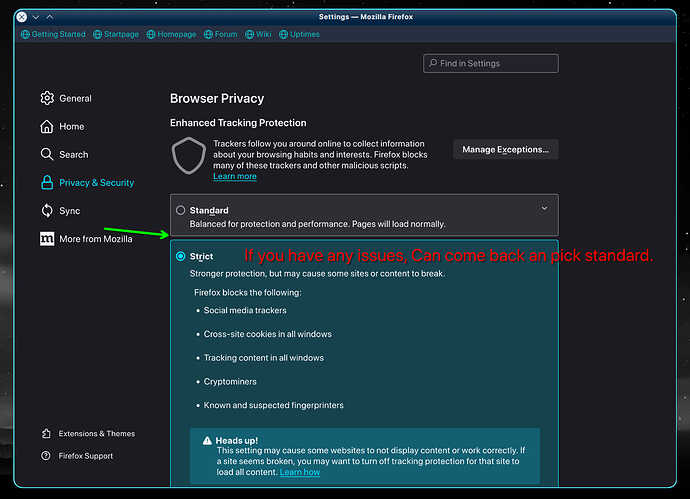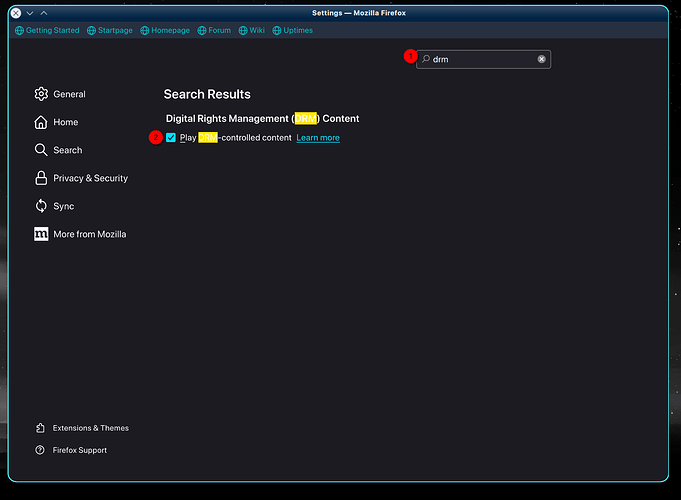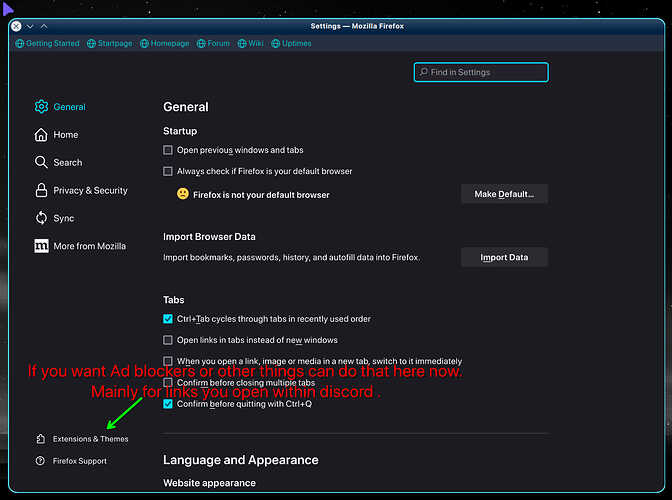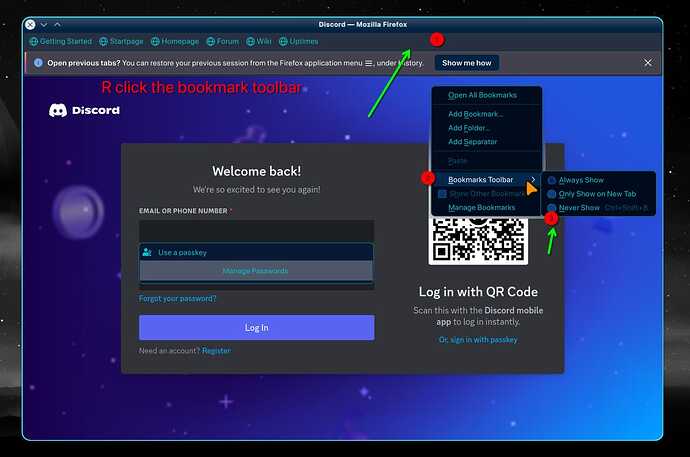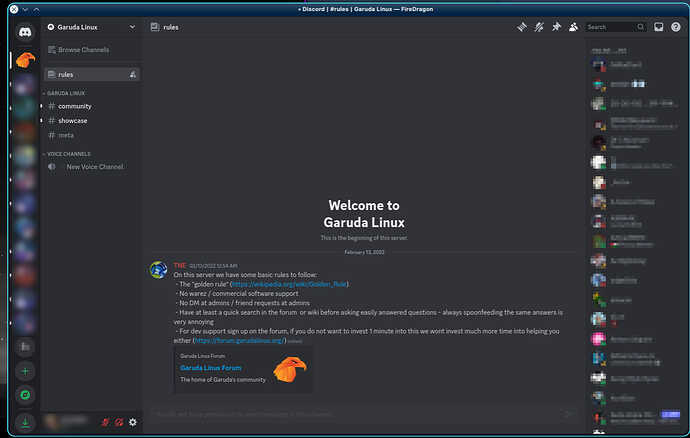Are you tired of discord issues, Wayland and screenshare or how they treat arch with updates. Or just a slow app since it uses a old electron backend.
Webapps are for you then.
I use firefox based browsers so the settings page will be different if you use chrome based browsers
Here is a guide with pictures. links at the end.
Requirements:
Linux
Firefox or chrome browser (see end if you use something else)
~
Pre step check what mic you are using in setting may look different depending on your desktop environment(DE) or theme.
Step 1:
~Install webapp manager in terminal or octopi (terminal is best)
paru webapp-manager
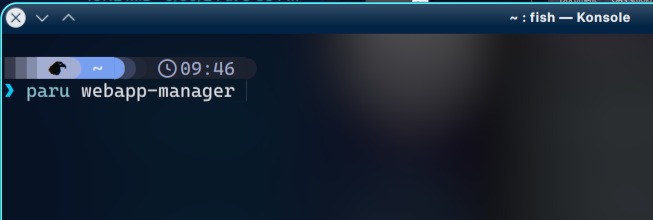
Next pick the chaotic version . Type 1 then hit enter
Step 2:
Use super key (windows key) and type in Web Apps
or depending on your DE however you open apps.
Click the + button
Next fill in the boxes. The name can be what ever you want. then hit OK
Step 3:
Open the discord web app you just made.
Next open settings. might be a bit jumpy since we did not toggle Navigation bar in the prior step. You can close this window an turn that on by hitting the pencil tool at the near the +.
Next make sure “Open link in tabs instead of new windows” is NOT selected.
Next this step is optional go into Privacy & Security an tweak it to your taste.
~Note the more restrictive the more likely discord might break.
Next in the search box type drm an make sure the check box is selected.
And last for settings, Optionally you can add Ad blocking or other extensions. This is mainly for links you open from within discord.
Themes are pretty pointless since you wont see the navigation bar unless you keep it toggled on.
Close the window an reopen it. Or on firefox you can hit Ctrl + Tab to go back to the discord login.
Step 4:
Right click on the the bookmark bar and remove it, By clicking “never show”. Might be a bit jumpy but no longer after its removed. Also close the bar about previous tabs. If its on your screen.
No more navigation bar
Now log in.
Step 5:
Last things to tweak
Go into a room preferably one you own or no one else is in.
Start up audio chat this is where that Pre step comes in.
Select the mic and if you never want to be asked again check the remember box. Then click Allow.
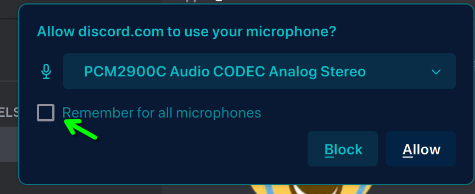
Last click share screen button and allow it.
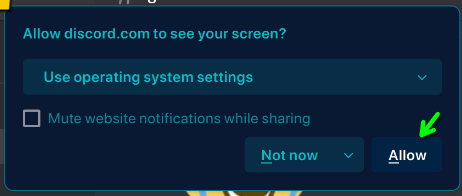
Your done, might have to go into discord settings to tweak the mic sounds.
Now when you hit super key(windows key) and type discord there will be a web app one and you should have no more discord issues.
~This can be used for other apps such as proton mail, gmail or others but for them theirs no need for the audio steps or drm.
Links:
Use a non standard browser, firedragon? brave? etc. Use this guide here make sure to make a backup before you add settings here.