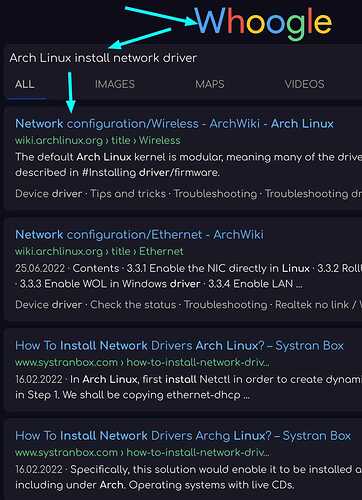Hello, I have a problem with installing the drivers for TL-WN821N V5 network adapter. If anyone knows how to install drivers, please help.
Welcome ![]()
Please, follow the template
Hello Garuda users.
Please read the following template before requesting assistance:
Please post the terminal/konsole input and output as text (no pictures) from the the following command:
garuda-inxi
Refusing to post the output of the required "garuda-inxi" on a help request will likely result in you not receiving any help from the Garuda team. A failure to provide your system specs may also result in your thread being closed without notice, (as without this information providing assistance is often next to impossible).
Before opening a new help request, please search the Arch and Garuda Wiki's, and read any relevant sections related to your issue. Also, thoroughly search any error messages in the forum's search engine and on the web. For in depth information on how to search for answers to Linux issues effectively read the tips on the Garuda Wiki:
Please report in detail everything you have already attempted to solve your problem.
Hi there, welcome to the community.
First of all, please provide your output of
garuda-inxi
as text enclosed in ~~~ here.
Also, here's official drivers from manufacturer. Have you tried those drivers?
I would personally not recommended installing the manufacturer's drivers.
There are five or perhaps six different versions of this adapter now. The chip inside is what we need to know, as the chip is often changed. The chip inside dictates which driver is required. Without your garuda-inxi output being posted we can only speculate as to your required driver.
The version 5 of this adapter will likely require the rtl88x2bu-dkms-git driver which is in the AUR or also the Chaotic AUR, (I believe). Of course, without your specs we really can't say definitively.
Please post your garuda-inxi if you want more help.