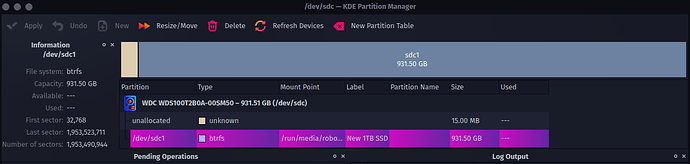I may have made a terrible mistake.
I attempted to install ollama using this command:
curl -fsSL https://ollama.com/install.sh | sh
The install seemed to be proceeding normally until my boot partition ran out of storage space. Errors appeared and I closed the terminal, then started making some free space. After looking through the home folder with Filelight, I looked through the other folders in my boot partition and noticed a folder called proc that showed a size of 128TB and a folder called run that showed a creation date of 30 minutes ago and a size of over 1TB. I thought these must be errors caused by the failed install and attempted to delete the proc and run folders using the root actions option delete. The folders were not deleted and my system began acting strangely. It did not freeze but the system monitor program would not open and the shut down and restart functions had no effect. I was forced to hold down the power button to shut down. After rebooting my system was working but my other device partitions now appear as empty space. I was using an 800GiB partition and a 1TB SSD, both of which now appear to be empty. I updated my system and no change. The proc folder still appears to be 128TB and the run folder is now 1.4GB.
Is it possible I broke the filesystem path to the other devices? If so, how could I fix it?
In the Garuda inxi output it shows 5 drives, I am only using the 2 Western Digital SSDs, the other drives have a different filesystem on them and I didn’t want to format them.
Any help is greatly appreciated.
System:
Kernel: 6.12.10-zen1-1-zen arch: x86_64 bits: 64 compiler: gcc v: 14.2.1
clocksource: tsc avail: hpet,acpi_pm
parameters: BOOT_IMAGE=/@/boot/vmlinuz-linux-zen
root=UUID=9d593877-d3d4-4e61-955c-2faf716c83a3 rw rootflags=subvol=@
quiet quiet rd.udev.log_priority=3 vt.global_cursor_default=0 loglevel=3
ibt=off
Desktop: KDE Plasma v: 6.2.5 tk: Qt v: N/A info: frameworks v: 6.10.0
wm: kwin_wayland vt: 1 dm: SDDM Distro: Garuda base: Arch Linux
Machine:
Type: Desktop Mobo: ASUSTeK model: ROG STRIX B450-F GAMING v: Rev 1.xx
serial: <superuser required> part-nu: SKU uuid: <superuser required>
UEFI: American Megatrends v: 5003 date: 02/03/2023
CPU:
Info: model: AMD Ryzen 5 5600G with Radeon Graphics bits: 64 type: MT MCP
arch: Zen 3 gen: 3 level: v3 note: check built: 2021-22
process: TSMC n7 (7nm) family: 0x19 (25) model-id: 0x50 (80) stepping: 0
microcode: 0xA500011
Topology: cpus: 1x dies: 1 clusters: 1 cores: 6 threads: 12 tpc: 2
smt: enabled cache: L1: 384 KiB desc: d-6x32 KiB; i-6x32 KiB L2: 3 MiB
desc: 6x512 KiB L3: 16 MiB desc: 1x16 MiB
Speed (MHz): avg: 2365 min/max: 400/4464 boost: enabled scaling:
driver: amd-pstate-epp governor: performance cores: 1: 2365 2: 2365 3: 2365
4: 2365 5: 2365 6: 2365 7: 2365 8: 2365 9: 2365 10: 2365 11: 2365 12: 2365
bogomips: 93428
Flags: avx avx2 ht lm nx pae sse sse2 sse3 sse4_1 sse4_2 sse4a ssse3 svm
Vulnerabilities: <filter>
Graphics:
Device-1: Advanced Micro Devices [AMD/ATI] Navi 21 [Radeon RX 6800/6800 XT
/ 6900 XT] vendor: Micro-Star MSI driver: amdgpu v: kernel arch: RDNA-2
code: Navi-2x process: TSMC n7 (7nm) built: 2020-22 pcie: gen: 4
speed: 16 GT/s lanes: 16 ports: active: DP-3,HDMI-A-1
empty: DP-1,DP-2,Writeback-1 bus-ID: 03:00.0 chip-ID: 1002:73bf
class-ID: 0300
Device-2: Realtek USB Camera driver: snd-usb-audio,uvcvideo type: USB
rev: 2.0 speed: 480 Mb/s lanes: 1 mode: 2.0 bus-ID: 1-5:3 chip-ID: 0bda:525a
class-ID: 0102 serial: <filter>
Display: wayland server: X.org v: 1.21.1.15 with: Xwayland v: 24.1.4
compositor: kwin_wayland driver: X: loaded: amdgpu
unloaded: modesetting,radeon alternate: fbdev,vesa dri: radeonsi
gpu: amdgpu d-rect: 4480x2520 display-ID: 0
Monitor-1: DP-3 pos: primary,top-left model: Samsung LC32G5xT
serial: <filter> built: 2020 res: mode: 2560x1440 hz: 144 scale: 100% (1)
dpi: 93 gamma: 1.2 size: 698x393mm (27.48x15.47") diag: 806mm (31.7")
ratio: 16:9 modes: max: 2560x1440 min: 720x400
Monitor-2: HDMI-A-1 pos: bottom-r model: 22CV1Q serial: <filter>
built: 2022 res: mode: 1920x1080 hz: 60 scale: 100% (1) dpi: 102 gamma: 1.2
size: 479x260mm (18.86x10.24") diag: 545mm (21.5") ratio: 16:9 modes:
max: 1920x1080 min: 720x400
API: EGL v: 1.5 hw: drv: amd radeonsi platforms: device: 0 drv: radeonsi
device: 1 drv: swrast gbm: drv: kms_swrast surfaceless: drv: radeonsi
wayland: drv: radeonsi x11: drv: radeonsi
API: OpenGL v: 4.6 compat-v: 4.5 vendor: amd mesa v: 24.3.4-arch1.1
glx-v: 1.4 direct-render: yes renderer: AMD Radeon RX 6900 XT (radeonsi
navi21 LLVM 19.1.7 DRM 3.59 6.12.10-zen1-1-zen) device-ID: 1002:73bf
memory: 15.62 GiB unified: no display-ID: :1.0
API: Vulkan v: 1.4.303 layers: 15 device: 0 type: discrete-gpu name: AMD
Radeon RX 6900 XT (RADV NAVI21) driver: N/A device-ID: 1002:73bf
surfaces: xcb,xlib,wayland device: 1 type: cpu name: llvmpipe (LLVM
19.1.7 256 bits) driver: N/A device-ID: 10005:0000
surfaces: xcb,xlib,wayland
Info: Tools: api: clinfo, eglinfo, glxinfo, vulkaninfo
de: kscreen-console,kscreen-doctor gpu: corectrl wl: wayland-info
x11: xdpyinfo, xprop, xrandr
Audio:
Device-1: Advanced Micro Devices [AMD/ATI] Navi 21/23 HDMI/DP Audio
driver: snd_hda_intel v: kernel pcie: gen: 4 speed: 16 GT/s lanes: 16
bus-ID: 03:00.1 chip-ID: 1002:ab28 class-ID: 0403
Device-2: Advanced Micro Devices [AMD/ATI] Renoir Radeon High Definition
Audio vendor: ASUSTeK driver: snd_hda_intel v: kernel pcie: gen: 3
speed: 8 GT/s lanes: 16 link-max: gen: 4 speed: 16 GT/s bus-ID: 0c:00.1
chip-ID: 1002:1637 class-ID: 0403
Device-3: Advanced Micro Devices [AMD] Family 17h/19h/1ah HD Audio
vendor: ASUSTeK driver: snd_hda_intel v: kernel pcie: gen: 3 speed: 8 GT/s
lanes: 16 link-max: gen: 4 speed: 16 GT/s bus-ID: 0c:00.6
chip-ID: 1022:15e3 class-ID: 0403
Device-4: Realtek USB Camera driver: snd-usb-audio,uvcvideo type: USB
rev: 2.0 speed: 480 Mb/s lanes: 1 mode: 2.0 bus-ID: 1-5:3 chip-ID: 0bda:525a
class-ID: 0102 serial: <filter>
Device-5: C-Media USB Audio Device
driver: hid-generic,snd-usb-audio,usbhid type: USB rev: 1.1 speed: 12 Mb/s
lanes: 1 mode: 1.1 bus-ID: 5-1.1.2:4 chip-ID: 0d8c:0012 class-ID: 0300
API: ALSA v: k6.12.10-zen1-1-zen status: kernel-api tools: N/A
Server-1: PipeWire v: 1.2.7 status: active with: 1: pipewire-pulse
status: active 2: wireplumber status: active 3: pipewire-alsa type: plugin
4: pw-jack type: plugin tools: pactl,pw-cat,pw-cli,wpctl
Network:
Device-1: Intel I211 Gigabit Network vendor: ASUSTeK driver: igb v: kernel
pcie: gen: 1 speed: 2.5 GT/s lanes: 1 port: d000 bus-ID: 06:00.0
chip-ID: 8086:1539 class-ID: 0200
IF: enp6s0 state: down mac: <filter>
IF-ID-1: enp12s0f4u2 state: unknown speed: -1 duplex: half mac: <filter>
Info: services: NetworkManager, smbd, systemd-timesyncd
Drives:
Local Storage: total: 6.59 TiB used: 123.58 GiB (1.8%)
SMART Message: Unable to run smartctl. Root privileges required.
ID-1: /dev/nvme0n1 maj-min: 259:0 vendor: Western Digital
model: WD Blue SN570 1TB size: 931.51 GiB block-size: physical: 512 B
logical: 512 B speed: 31.6 Gb/s lanes: 4 tech: SSD serial: <filter>
fw-rev: 234100WD temp: 41.9 C scheme: MBR
ID-2: /dev/sda maj-min: 8:0 vendor: Seagate model: ST1000DM003-1ER162
size: 931.51 GiB block-size: physical: 4096 B logical: 512 B speed: 6.0 Gb/s
tech: HDD rpm: 7200 serial: <filter> fw-rev: CC46 scheme: MBR
ID-3: /dev/sdb maj-min: 8:16 vendor: Western Digital
model: WD40EZRZ-00GXCB0 size: 3.64 TiB block-size: physical: 4096 B
logical: 512 B speed: 6.0 Gb/s tech: HDD rpm: 5400 serial: <filter>
fw-rev: 0A80 scheme: GPT
ID-4: /dev/sdc maj-min: 8:32 vendor: Western Digital
model: WDS100T2B0A-00SM50 size: 931.51 GiB block-size: physical: 512 B
logical: 512 B speed: 6.0 Gb/s tech: SSD serial: <filter> fw-rev: 00WD
scheme: GPT
ID-5: /dev/sdd maj-min: 8:48 vendor: Intel model: SSDSC2BW240A4
size: 223.57 GiB block-size: physical: 512 B logical: 512 B speed: 6.0 Gb/s
tech: SSD serial: <filter> fw-rev: DC32 scheme: MBR
Partition:
ID-1: / raw-size: 130.83 GiB size: 130.73 GiB (99.92%)
used: 123.13 GiB (94.2%) fs: btrfs dev: /dev/nvme0n1p3 maj-min: 259:3
ID-2: /boot/efi raw-size: 579 MiB size: 579 MiB (100.00%)
used: 445.3 MiB (76.9%) fs: ntfs dev: /dev/nvme0n1p1 maj-min: 259:1
ID-3: /home raw-size: 130.83 GiB size: 130.73 GiB (99.92%)
used: 123.13 GiB (94.2%) fs: btrfs dev: /dev/nvme0n1p3 maj-min: 259:3
ID-4: /var/log raw-size: 130.83 GiB size: 130.73 GiB (99.92%)
used: 123.13 GiB (94.2%) fs: btrfs dev: /dev/nvme0n1p3 maj-min: 259:3
ID-5: /var/tmp raw-size: 130.83 GiB size: 130.73 GiB (99.92%)
used: 123.13 GiB (94.2%) fs: btrfs dev: /dev/nvme0n1p3 maj-min: 259:3
Swap:
Kernel: swappiness: 133 (default 60) cache-pressure: 100 (default) zswap: no
ID-1: swap-1 type: zram size: 30.72 GiB used: 0 KiB (0.0%) priority: 100
comp: zstd avail: lzo-rle,lzo,lz4,lz4hc,deflate,842 max-streams: 12
dev: /dev/zram0
Sensors:
System Temperatures: cpu: 44.0 C mobo: 27.0 C gpu: amdgpu temp: 53.0 C
mem: 54.0 C
Fan Speeds (rpm): cpu: 818 case-1: 2170 case-2: 1506 case-3: 1500
gpu: amdgpu fan: 0
Power: 12v: 10.08 5v: N/A 3.3v: N/A vbat: 3.21 gpu: amdgpu watts: 24.00
Info:
Memory: total: 32 GiB note: est. available: 30.72 GiB
used: 10.13 GiB (33.0%)
Processes: 448 Power: uptime: 42m states: freeze,mem,disk suspend: deep
avail: s2idle wakeups: 0 hibernate: platform avail: shutdown, reboot,
suspend, test_resume image: 12.26 GiB services: org_kde_powerdevil,
power-profiles-daemon, upowerd Init: systemd v: 257 default: graphical
tool: systemctl
Packages: pm: pacman pkgs: 2203 libs: 612 tools: gnome-software, octopi,
pamac, paru, yay pm: flatpak pkgs: 0 Compilers: clang: 19.1.7 gcc: 14.2.1
Shell: garuda-inxi default: Bash v: 5.2.37 running-in: konsole
inxi: 3.3.37
Garuda (2.6.26-1.1):
System install date: 2023-05-18
Last full system update: 2025-01-28 ↻
Is partially upgraded: No
Relevant software: snapper NetworkManager dracut
Windows dual boot: No/Undetected
Failed units: nmb.service