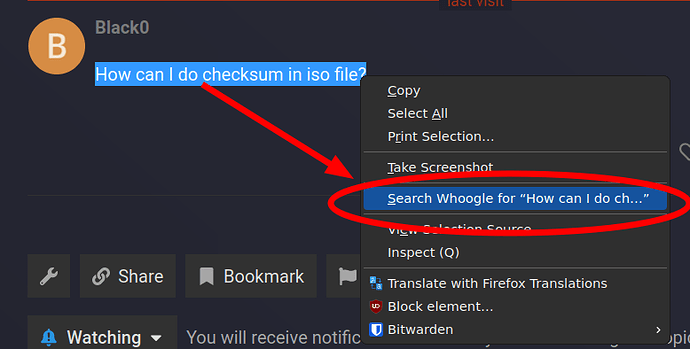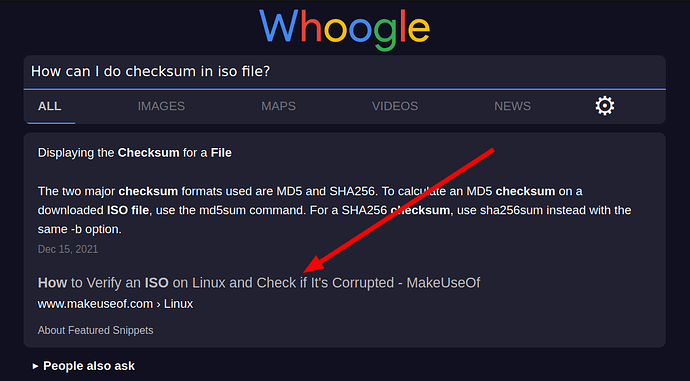Hello there
I want to install garuda linux into my external ssd
I transferred garuda linux into the ssd and ran it and in the install section, my computer’s ssd was showing up, but the name of my external ssd was not showing up, how can I fix this?
You will need a third device, a flash drive or something besides the external drive to boot to the installer. Then the external drive should show up as an installation target.
I have an extra flash disk but I don’t know what to do with it.
first I need to transfer garudalinux to external ssd with rufus
but I don’t know what to do with my flash drive.
Can you tell me?
No, external ssd is for Garuda linux, you copy the live ISO to the USB-Stick.
You install Garuda Linux, not transfer to your external SSD.
Use ventoy.net for the USB stick
You should always have one on hand for emergencies.
You can also split it to store other data there.
Maybe my translation failed? ![]()
I don’t want to install it on my computer, so I will install it on external ssd (external ssd) but I guess it won’t install
Or can someone explain the steps to me very clearly?
- Flash the ISO onto your USB stick
- Boot to the live ISO
- Install Garuda Linux using the external SSD as the installation target.
oh i will try this i understand so it will be installed in (external ssd) not in the ssd of my computer
You can install it wherever you like. I was under the impression you wanted to install it on the external SSD.
yes I will install it on my external ssd and I will do what you say.
I will connect an external ssd to my computer and connect my flash disk to another port
then
I’ll install garuda linux on flash disk with rufus
then
inside the flash disk and in the install section
I’ll select my external ssd so it will be installed on it
Isn’t that right?
More or less, yes. It’s probably just a matter of wording.
First you will flash/burn on the USB disk/key the ISO image you downloaded.
Please consider that there are better tools than Rufus to do that. We suggest Ventoy. Balena Etcher could be also ok.
But if you feel more comfortable with Rufus, try it. In case of errors go back to the suggested tool.
Then, you’ll boot your system using the USB disk instead of your SSD/your current OS. You normally use a Function key Fx at the beginning of the boot to do that.
Finally, you’ll launch the installation tool and you’ll select the external SSD disk as target.
I downloaded ventoy and installed it but I have this problem
garuda linux no garuda linux screen after installing in terminal
and when the login screen comes up
type password = garuda
does not log in, or rather it immediately shows the terminal and goes back to the password section
What Edition and version are you trying to install?
This is defined by the .iso file name, e.g. garuda-dr460nized-linux-zen-231029.iso
Have you verified the checksum?
chekcsum? How do I verify it?
hyprland and KDE
For the checksum you’ll find a lot of tutorial and tools (if you verify from Windows) on the Internet.
Please the precise iso name.
The latest iso’s have been tested before release and were bootable by the testers and/or mantainers. I don’t see a reason for such a macroscopic error (it would have been catched).
How can I do checksum in iso file?
thank you, I’m downloading garuda linux again, I’ll check when it’s done
I made checksum, but I can’t go beyond the login screen, even if I type the user and password, it keeps throwing me to the same screen
Seems you have Nvidia GPU, use KDE in x11 mode.