Hi, and thank you for looking into this.
Using the icon browser application I saw three icons available for Joplin:
Name: joplin
Sizes: 32x32 96x96 128x128 24x24 512x512 16x16 48x48 256x256 scalable 72x72
Filename: /home/john/.local/share/icons/BeautyLine/apps/scalable/joplin.svg
Name: Joplin
Sizes: scalable
Filename: /home/john/.local/share/icons/BeautyLine/apps/scalable/Joplin.svg
Name: joplin-desktop
Sizes: scalable
Filename: /home/john/.local/share/icons/BeautyLine/apps/scalable/joplin-desktop.svg
Note that the first and third start wit a lower case j, and the second one starts with a capital J.
Then I modified the joplin.desktop file found in /usr/share/applications. Here is the original file:
[Desktop Entry]
Name=Joplin
Comment=Joplin - a note taking and to-do application with synchronization capabilities for Windows, macOS, Linux, Android and iOS.
Exec=/usr/bin/joplin-desktop
Icon=/usr/share/joplin-desktop/resources/build/icons/128x128.png
Terminal=false
Type=Application
Categories=Application;Office;
All I did was modify the “Icon=” line to point to one of the icons listed above, from running the icon browser. I think I tried all 3 icons. I will repeat that to be sure.
I installed Joplin from the chaotic-AUR. I also tried to install it from the AUR but there were build issues. I tried to sort those out with what I could find but neither solution worked for me.
I wasn’t sure exactly what your reply meant, but I did find an executable called @joplin-desktop:
/usr/share/joplin-desktop/@joplin-desktop
I modified the “Exec=” line of joplin.desktop to point at this and it didn’t make a difference.
I also uninstalled and reinstalled Joplin as some other threads suggested when having icon issues.
You said:
Blockquote
If it is not found in DE selected icons theme, the standard icon will be used.
I’m not sure how do check this, but if you tell me, I will.
Thanks again. Any help is appreciated.

 )
)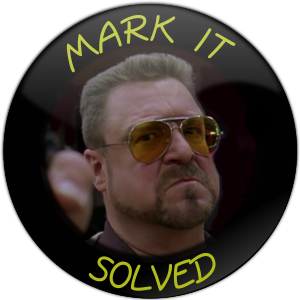 !
!