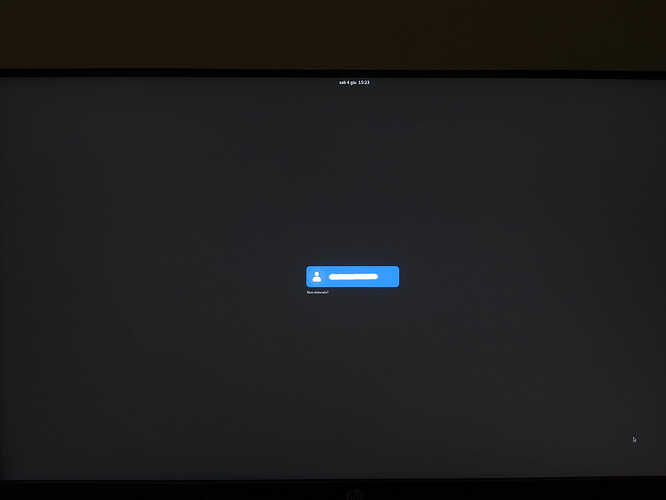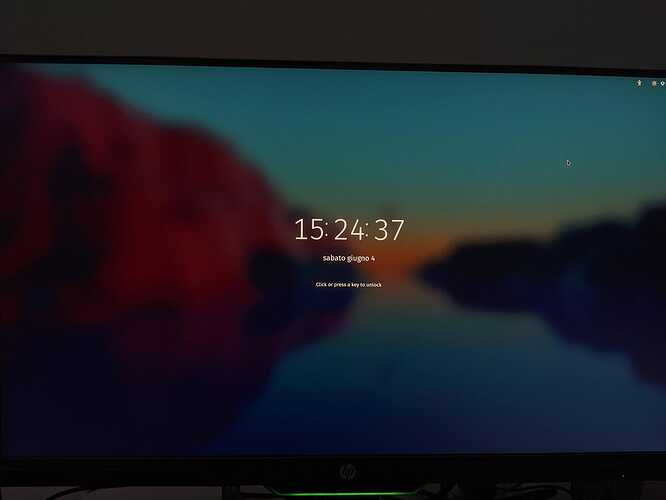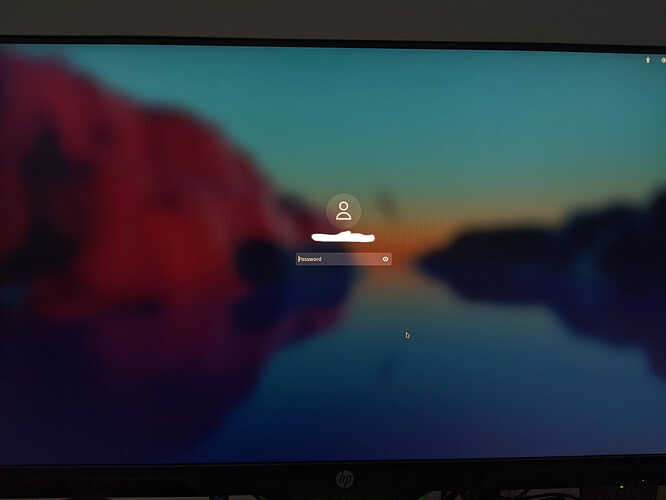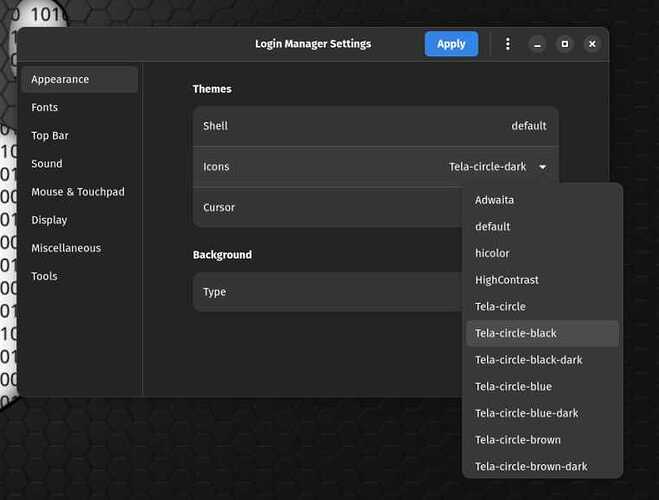Hello everybody! I would like to change the aspect of the login screen on pc first boot (so after a shut down/reboot), as the login screen is perfect when pc is turned back on after only being put in sleep. The issue comes indeed when the pc is first booted, as the login screen is totally different. I've looked for answers both in this forum and in general (googling not only related issues on garuda, but on gnome and linux in general), but I didn't find any answer which works for me. From what I understood, the login screen at first boot is a more general login screen as it can be that more than one account are used on the machine, and it makes sense as it wants to suite more than one person and so it needs to be more "neutral", but I don't want to use more than one account anyway.
I'm a Linux first time user (installed garuda as my first distro 3 days ago), so excuse my lack of knowledge!
╰─λ inxi -Faz
System:
Kernel: 5.18.1-zen1-1-zen arch: x86_64 bits: 64 compiler: gcc v: 12.1.0
parameters: BOOT_IMAGE=/@/boot/vmlinuz-linux-zen
root=UUID=835c06a3-7bfa-4fde-b09c-1ba4ae1c2e3e rw rootflags=subvol=@
quiet quiet splash rd.udev.log_priority=3 vt.global_cursor_default=0
loglevel=3 ibt=off
Desktop: GNOME v: 42.2 tk: GTK v: 3.24.34 wm: gnome-shell dm: GDM v: 42.0
Distro: Garuda Linux base: Arch Linux
Machine:
Type: Desktop System: Gigabyte product: Z370P D3 v: N/A
serial: <superuser required>
Mobo: Gigabyte model: Z370P D3-CF v: x.x serial: <superuser required>
UEFI: American Megatrends v: F5 date: 07/05/2018
CPU:
Info: model: Intel Core i5-9600K bits: 64 type: MCP arch: Coffee Lake
family: 6 model-id: 0x9E (158) stepping: 0xC (12) microcode: 0xF0
Topology: cpus: 1x cores: 6 smt: <unsupported> cache: L1: 384 KiB
desc: d-6x32 KiB; i-6x32 KiB L2: 1.5 MiB desc: 6x256 KiB L3: 9 MiB
desc: 1x9 MiB
Speed (MHz): avg: 4354 high: 4400 min/max: 800/4600 scaling:
driver: intel_pstate governor: powersave cores: 1: 4306 2: 4307 3: 4398
4: 4326 5: 4391 6: 4400 bogomips: 44398
Flags: avx avx2 ht lm nx pae sse sse2 sse3 sse4_1 sse4_2 ssse3 vmx
Vulnerabilities:
Type: itlb_multihit status: KVM: VMX disabled
Type: l1tf status: Not affected
Type: mds mitigation: Clear CPU buffers; SMT disabled
Type: meltdown status: Not affected
Type: spec_store_bypass
mitigation: Speculative Store Bypass disabled via prctl
Type: spectre_v1
mitigation: usercopy/swapgs barriers and __user pointer sanitization
Type: spectre_v2 mitigation: Retpolines, IBPB: conditional, IBRS_FW,
STIBP: disabled, RSB filling
Type: srbds mitigation: Microcode
Type: tsx_async_abort mitigation: TSX disabled
Graphics:
Device-1: NVIDIA GP106 [GeForce GTX 1060 6GB] vendor: Gigabyte
driver: nvidia v: 515.43.04 alternate: nouveau,nvidia_drm non-free: 515.xx+
status: current (as of 2022-05) arch: Pascal pcie: gen: 3 speed: 8 GT/s
lanes: 16 bus-ID: 01:00.0 chip-ID: 10de:1c03 class-ID: 0300
Device-2: Microdia Sonix USB 2.0 Camera type: USB driver: uvcvideo
bus-ID: 1-3:2 chip-ID: 0c45:62c0 class-ID: 0e02
Display: x11 server: X.Org v: 21.1.3 with: Xwayland v: 22.1.2
compositor: gnome-shell driver: X: loaded: nvidia unloaded: modesetting
alternate: fbdev,nouveau,nv,vesa gpu: nvidia display-ID: :1 screens: 1
Screen-1: 0 s-res: 4480x1440 s-dpi: 96 s-size: 1185x381mm (46.65x15.00")
s-diag: 1245mm (49.01")
Monitor-1: DP-0 pos: primary,top-right res: 2560x1440 dpi: 109
size: 597x336mm (23.5x13.23") diag: 685mm (26.97") modes: N/A
Monitor-2: HDMI-0 pos: bottom-l res: 1920x1080 hz: 60 dpi: 93
size: 527x296mm (20.75x11.65") diag: 604mm (23.8") modes: N/A
OpenGL: renderer: NVIDIA GeForce GTX 1060 6GB/PCIe/SSE2
v: 4.6.0 NVIDIA 515.43.04 direct render: Yes
Audio:
Device-1: Intel 200 Series PCH HD Audio vendor: Gigabyte
driver: snd_hda_intel v: kernel bus-ID: 00:1f.3 chip-ID: 8086:a2f0
class-ID: 0403
Device-2: NVIDIA GP106 High Definition Audio vendor: Gigabyte
driver: snd_hda_intel v: kernel pcie: gen: 3 speed: 8 GT/s lanes: 16
bus-ID: 01:00.1 chip-ID: 10de:10f1 class-ID: 0403
Device-3: JMTek LLC. USB PnP Audio Device(EEPROM) type: USB
driver: hid-generic,snd-usb-audio,usbhid bus-ID: 1-4:3 chip-ID: 0c76:161f
class-ID: 0300
Sound Server-1: ALSA v: k5.18.1-zen1-1-zen running: yes
Sound Server-2: PulseAudio v: 16.0 running: no
Sound Server-3: PipeWire v: 0.3.51 running: yes
Network:
Device-1: Realtek RTL8111/8168/8411 PCI Express Gigabit Ethernet
vendor: Gigabyte driver: r8169 v: kernel pcie: gen: 1 speed: 2.5 GT/s
lanes: 1 port: d000 bus-ID: 07:00.0 chip-ID: 10ec:8168 class-ID: 0200
IF: enp7s0 state: up speed: 1000 Mbps duplex: full mac: <filter>
Device-2: Realtek RTL8192EE PCIe Wireless Network Adapter
driver: rtl8192ee v: kernel pcie: gen: 1 speed: 2.5 GT/s lanes: 1
port: c000 bus-ID: 08:00.0 chip-ID: 10ec:818b class-ID: 0280
IF: wlp8s0 state: down mac: <filter>
Drives:
Local Storage: total: 1.36 TiB used: 33.96 GiB (2.4%)
SMART Message: Required tool smartctl not installed. Check --recommends
ID-1: /dev/sda maj-min: 8:0 vendor: Samsung model: SSD 860 EVO 500GB
size: 465.76 GiB block-size: physical: 512 B logical: 512 B speed: 6.0 Gb/s
type: SSD serial: <filter> rev: 2B6Q scheme: GPT
ID-2: /dev/sdb maj-min: 8:16 vendor: Western Digital
model: WD10EZEX-60WN4A0 size: 931.51 GiB block-size: physical: 4096 B
logical: 512 B speed: 6.0 Gb/s type: HDD rpm: 7200 serial: <filter>
rev: 1A01 scheme: GPT
Partition:
ID-1: / raw-size: 90 GiB size: 90 GiB (100.00%) used: 33.93 GiB (37.7%)
fs: btrfs dev: /dev/sda6 maj-min: 8:6
ID-2: /boot/efi raw-size: 99 MiB size: 95 MiB (95.96%)
used: 25.6 MiB (26.9%) fs: vfat dev: /dev/sda2 maj-min: 8:2
ID-3: /home raw-size: 90 GiB size: 90 GiB (100.00%)
used: 33.93 GiB (37.7%) fs: btrfs dev: /dev/sda6 maj-min: 8:6
ID-4: /var/log raw-size: 90 GiB size: 90 GiB (100.00%)
used: 33.93 GiB (37.7%) fs: btrfs dev: /dev/sda6 maj-min: 8:6
ID-5: /var/tmp raw-size: 90 GiB size: 90 GiB (100.00%)
used: 33.93 GiB (37.7%) fs: btrfs dev: /dev/sda6 maj-min: 8:6
Swap:
Kernel: swappiness: 133 (default 60) cache-pressure: 100 (default)
ID-1: swap-1 type: zram size: 15.57 GiB used: 2.2 MiB (0.0%)
priority: 100 dev: /dev/zram0
Sensors:
System Temperatures: cpu: 27.8 C mobo: 16.8 C gpu: nvidia temp: 60 C
Fan Speeds (RPM): N/A gpu: nvidia fan: 0%
Info:
Processes: 262 Uptime: 53m wakeups: 0 Memory: 15.57 GiB
used: 3.07 GiB (19.7%) Init: systemd v: 251 tool: systemctl Compilers:
gcc: 12.1.0 Packages: pacman: 1394 lib: 445 Shell: fish v: 3.4.1
default: Bash v: 5.1.16 running-in: gnome-terminal inxi: 3.3.16
Thank you in advance!