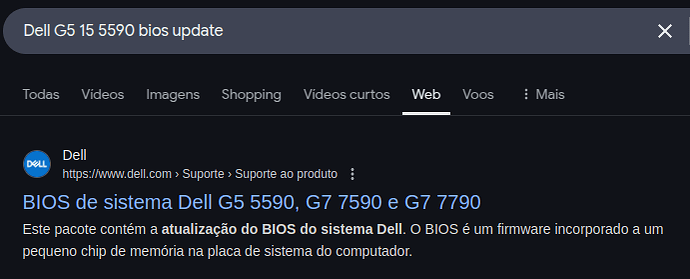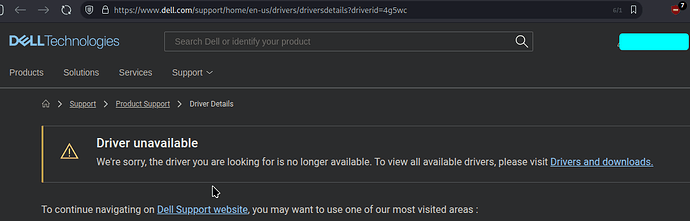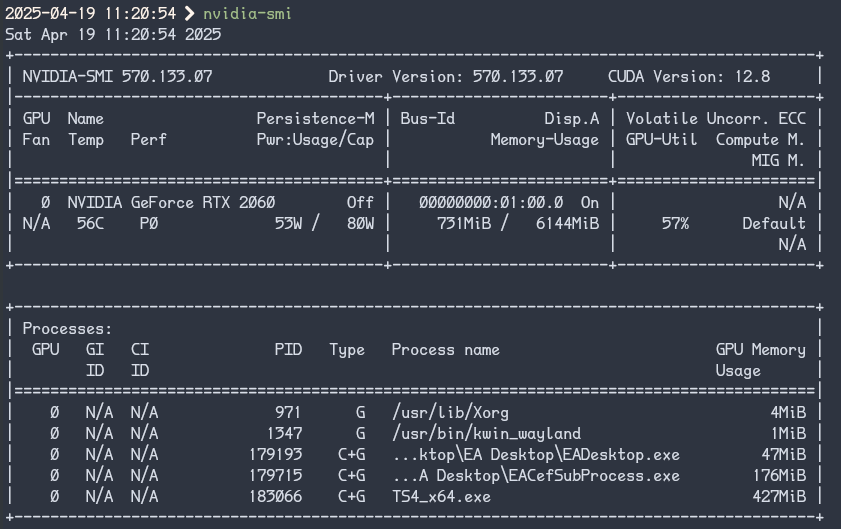So, whenever I start playing fullscreen games on my main display (ultrawide 2560x1080 via displayport), I get it “flashing” in black, like it has been disconnected - but without disconnecting. It never happens when playing on my other display (also ultrawide, but via HDMI).
This can happen both with Linux-native games as running games with Wine/Proton.
And I thought it was just about games, but I recently noticed that it also happens when trying to play videos in fullscreen mode, and other programs such as Emulation Station.
Any ideas where to start troubleshooting this?
System:
Kernel: 6.14.2-zen1-1-zen arch: x86_64 bits: 64 compiler: gcc v: 14.2.1
clocksource: tsc avail: acpi_pm
parameters: BOOT_IMAGE=/@/boot/vmlinuz-linux-zen
root=UUID=25d86c8c-ebff-4afc-ab94-381b01927087 rw rootflags=subvol=@
quiet resume=UUID=67f41796-edab-4c43-8d65-0a5b35f8c01a loglevel=3 ibt=off
Desktop: KDE Plasma v: 6.3.4 tk: Qt v: N/A info: frameworks v: 6.12.0
wm: kwin_wayland vt: 1 dm: SDDM Distro: Garuda base: Arch Linux
Machine:
Type: Laptop System: Dell product: G5 5590 v: N/A
serial: <superuser required> Chassis: type: 10 serial: <superuser required>
Mobo: Dell model: 0CNDTP v: A04 serial: <superuser required> part-nu: 08EA
uuid: <superuser required> UEFI: Dell v: 1.13.2 date: 05/22/2020
Battery:
ID-1: BAT0 charge: 38.6 Wh (100.0%) condition: 38.6/60.0 Wh (64.4%)
volts: 15.8 min: 15.2 model: SMP DELL JJPFK87 type: Li-poly serial: <filter>
status: full
CPU:
Info: model: Intel Core i7-9750H bits: 64 type: MT MCP arch: Coffee Lake
gen: core 9 level: v3 note: check built: 2018 process: Intel 14nm family: 6
model-id: 0x9E (158) stepping: 0xA (10) microcode: 0xFA
Topology: cpus: 1x dies: 1 clusters: 6 cores: 6 threads: 12 tpc: 2
smt: enabled cache: L1: 384 KiB desc: d-6x32 KiB; i-6x32 KiB L2: 1.5 MiB
desc: 6x256 KiB L3: 12 MiB desc: 1x12 MiB
Speed (MHz): avg: 800 min/max: 800/4500 scaling: driver: intel_pstate
governor: powersave cores: 1: 800 2: 800 3: 800 4: 800 5: 800 6: 800 7: 800
8: 800 9: 800 10: 800 11: 800 12: 800 bogomips: 62399
Flags: avx avx2 ht lm nx pae sse sse2 sse3 sse4_1 sse4_2 ssse3 vmx
Vulnerabilities: <filter>
Graphics:
Device-1: Intel CoffeeLake-H GT2 [UHD Graphics 630] vendor: Dell
driver: i915 v: kernel arch: Gen-9.5 process: Intel 14nm built: 2016-20
ports: active: none off: eDP-1 empty: DP-2, DP-3, HDMI-A-2, HDMI-A-3
bus-ID: 0000:00:02.0 chip-ID: 8086:3e9b class-ID: 0300
Device-2: NVIDIA TU106M [GeForce RTX 2060 Mobile] vendor: Dell
driver: nvidia v: 570.133.07 alternate: nouveau,nvidia_drm
non-free: 550/565.xx+ status: current (as of 2025-01; EOL~2026-12-xx)
arch: Turing code: TUxxx process: TSMC 12nm FF built: 2018-2022 ports:
active: none off: DP-1,HDMI-A-1 empty: none bus-ID: 0000:01:00.0
chip-ID: 10de:1f11 class-ID: 0300
Device-3: Microdia Integrated_Webcam_HD driver: uvcvideo type: USB
rev: 2.0 speed: 480 Mb/s lanes: 1 mode: 2.0 bus-ID: 1-5:4 chip-ID: 0c45:671f
class-ID: 0e02
Display: wayland server: X.org v: 1.21.1.16 with: Xwayland v: 24.1.6
compositor: kwin_wayland driver: X: loaded: modesetting,nvidia
unloaded: nouveau alternate: fbdev,intel,nv,vesa dri: iris
gpu: i915,nvidia,nvidia-nvswitch display-ID: 0
Monitor-1: DP-1 model: LG (GoldStar) HDR WFHD serial: <filter> built: 2018
res: mode: 2560x1080 hz: 60 scale: 100% (1) dpi: 81 gamma: 1.2
size: 798x334mm (31.42x13.15") diag: 869mm (34.2") modes: max: 2560x1080
min: 640x480
Monitor-2: HDMI-A-1 model: LG (GoldStar) ULTRAWIDE serial: <filter>
built: 2013 res: mode: 2560x1080 hz: 60 scale: 100% (1) dpi: 112 gamma: 1.2
size: 677x290mm (26.65x11.42") diag: 628mm (24.7") modes: max: 2560x1080
min: 640x480
Monitor-3: eDP-1 model: BOE Display 0x084a built: 2018 res: 1920x1080
dpi: 142 gamma: 1.2 size: 344x194mm (13.54x7.64") diag: 395mm (15.5")
ratio: 16:9 modes: 1920x1080
API: EGL v: 1.5 hw: drv: intel iris drv: nvidia nouveau drv: nvidia
platforms: device: 0 drv: nvidia device: 1 drv: iris device: 2 drv: nouveau
device: 3 drv: swrast gbm: drv: iris surfaceless: drv: nvidia wayland:
drv: iris x11: drv: iris
API: OpenGL v: 4.6.0 compat-v: 4.5 vendor: intel mesa v: 25.0.3-arch1.1
glx-v: 1.4 direct-render: yes renderer: Mesa Intel UHD Graphics 630 (CFL
GT2) device-ID: 8086:3e9b memory: 7.53 GiB unified: yes display-ID: :1.0
API: Vulkan v: 1.4.309 layers: 10 device: 0 type: integrated-gpu
name: Intel UHD Graphics 630 (CFL GT2) driver: N/A device-ID: 8086:3e9b
surfaces: xcb,xlib,wayland device: 1 type: discrete-gpu
name: NVIDIA GeForce RTX 2060 driver: N/A device-ID: 10de:1f11
surfaces: xcb,xlib,wayland device: 2 type: cpu name: llvmpipe (LLVM
19.1.7 256 bits) driver: N/A device-ID: 10005:0000
surfaces: xcb,xlib,wayland
Info: Tools: api: clinfo, eglinfo, glxinfo, vulkaninfo
de: kscreen-console,kscreen-doctor gpu: nvidia-settings,nvidia-smi
wl: wayland-info x11: xdpyinfo, xprop, xrandr
Audio:
Device-1: Intel Cannon Lake PCH cAVS vendor: Dell driver: snd_hda_intel
v: kernel alternate: snd_soc_avs,snd_sof_pci_intel_cnl bus-ID: 0000:00:1f.3
chip-ID: 8086:a348 class-ID: 0403
Device-2: NVIDIA TU106 High Definition Audio vendor: Dell
driver: snd_hda_intel v: kernel bus-ID: 0000:01:00.1 chip-ID: 10de:10f9
class-ID: 0403
Device-3: Generalplus USB Audio Device
driver: hid-generic,snd-usb-audio,usbhid type: USB rev: 1.1 speed: 12 Mb/s
lanes: 1 mode: 1.1 bus-ID: 1-4.1:5 chip-ID: 1b3f:2008 class-ID: 0300
Device-4: Realtek USB Audio driver: snd-usb-audio type: USB rev: 2.0
speed: 480 Mb/s lanes: 1 mode: 2.0 bus-ID: 1-4.5:10 chip-ID: 0bda:4014
class-ID: 0102 serial: <filter>
API: ALSA v: k6.14.2-zen1-1-zen status: kernel-api with: aoss
type: oss-emulator tools: N/A
Server-1: PipeWire v: 1.4.2 status: active with: 1: pipewire-pulse
status: active 2: wireplumber status: active 3: pipewire-alsa type: plugin
4: pw-jack type: plugin tools: pactl,pw-cat,pw-cli,wpctl
Network:
Device-1: Realtek vendor: Dell driver: r8169 v: kernel port: 3000
bus-ID: 0000:3b:00.0 chip-ID: 10ec:2502 class-ID: 0200
IF: enp59s0 state: down mac: <filter>
Device-2: Qualcomm Atheros QCA6174 802.11ac Wireless Network Adapter
vendor: Dell driver: ath10k_pci v: kernel bus-ID: 0000:3c:00.0
chip-ID: 168c:003e class-ID: 0280
IF: wlp60s0 state: down mac: <filter>
Device-3: Realtek RTL8153 Gigabit Ethernet Adapter driver: r8152 type: USB
rev: 3.0 speed: 5 Gb/s lanes: 1 mode: 3.2 gen-1x1 bus-ID: 6-1.2:3
chip-ID: 0bda:8153 class-ID: 0000 serial: <filter>
IF: enp58s0u1u2 state: up speed: 1000 Mbps duplex: full mac: <filter>
Info: services: NetworkManager, systemd-timesyncd, wpa_supplicant
Bluetooth:
Device-1: Qualcomm Atheros driver: btusb v: 0.8 type: USB rev: 2.0
speed: 12 Mb/s lanes: 1 mode: 1.1 bus-ID: 1-14:8 chip-ID: 0cf3:e007
class-ID: e001
Report: btmgmt ID: hci0 rfk-id: 0 state: up address: <filter> bt-v: 4.2
lmp-v: 8 status: discoverable: no pairing: no class-ID: 6c010c
RAID:
Hardware-1: Intel 82801 Mobile SATA Controller [RAID mode]
driver: intel_nvme_remap v: N/A port: 5060 bus-ID: 0000:00:17.0
chip-ID: 8086:282a rev: N/A class-ID: 0104
Drives:
Local Storage: total: 2.73 TiB used: 1.76 TiB (64.5%)
SMART Message: Unable to run smartctl. Root privileges required.
ID-1: /dev/nvme0n1 maj-min: 259:0 vendor: Corsair model: MP600 CORE MINI
size: 1.82 TiB block-size: physical: 512 B logical: 512 B tech: SSD
serial: <filter> fw-rev: ELFMC1.0 temp: 43.9 C scheme: GPT
ID-2: /dev/sda maj-min: 8:0 vendor: Western Digital
model: WD10SPZX-75Z10T3 size: 931.51 GiB block-size: physical: 4096 B
logical: 512 B speed: 6.0 Gb/s tech: HDD rpm: 5400 serial: <filter>
fw-rev: 4514 scheme: GPT
Partition:
ID-1: / raw-size: 1.8 TiB size: 1.8 TiB (100.00%) used: 952.98 GiB (51.6%)
fs: btrfs dev: /dev/nvme0n1p2 maj-min: 259:2
ID-2: /boot/efi raw-size: 300 MiB size: 299.4 MiB (99.80%)
used: 160 MiB (53.4%) fs: vfat dev: /dev/nvme0n1p1 maj-min: 259:1
ID-3: /home raw-size: 1.8 TiB size: 1.8 TiB (100.00%)
used: 952.98 GiB (51.6%) fs: btrfs dev: /dev/nvme0n1p2 maj-min: 259:2
ID-4: /var/log raw-size: 1.8 TiB size: 1.8 TiB (100.00%)
used: 952.98 GiB (51.6%) fs: btrfs dev: /dev/nvme0n1p2 maj-min: 259:2
ID-5: /var/tmp raw-size: 1.8 TiB size: 1.8 TiB (100.00%)
used: 952.98 GiB (51.6%) fs: btrfs dev: /dev/nvme0n1p2 maj-min: 259:2
Swap:
Kernel: swappiness: 133 (default 60) cache-pressure: 100 (default) zswap: no
ID-1: swap-1 type: zram size: 15.43 GiB used: 5.74 GiB (37.2%)
priority: 100 comp: zstd avail: lzo-rle,lzo,lz4,lz4hc,deflate,842
max-streams: 12 dev: /dev/zram0
ID-2: swap-2 type: partition size: 16.98 GiB used: 0 KiB (0.0%)
priority: -2 dev: /dev/nvme0n1p3 maj-min: 259:3
Sensors:
System Temperatures: cpu: 58.0 C pch: 62.0 C mobo: N/A
Fan Speeds (rpm): N/A
Info:
Memory: total: 16 GiB available: 15.43 GiB used: 8.34 GiB (54.1%)
Processes: 392 Power: uptime: 3h 56m states: freeze,mem,disk
suspend: s2idle avail: deep wakeups: 0 hibernate: platform avail: shutdown,
reboot, suspend, test_resume image: 6.11 GiB services: org_kde_powerdevil,
power-profiles-daemon, upowerd Init: systemd v: 257 default: graphical
tool: systemctl
Packages: 1846 pm: pacman pkgs: 1823 libs: 499 tools: octopi,paru
pm: flatpak pkgs: 23 Compilers: clang: 19.1.7 gcc: 14.2.1 alt: 13
Shell: garuda-inxi default: Zsh v: 5.9 running-in: kitty inxi: 3.3.37
Garuda (2.7.2-1):
System install date: 2024-11-20
Last full system update: 2025-04-18 ↻
Is partially upgraded: No
Relevant software: snapper NetworkManager dracut nvidia-dkms
Windows dual boot: No/Undetected
Failed units:
(yeah, I now I need a restart - but this has been happening for a while now, I just didn’t had time to ask for help and look into it before today >.< but I can assure you this problem has been going on for several resets and garuda-updates already)