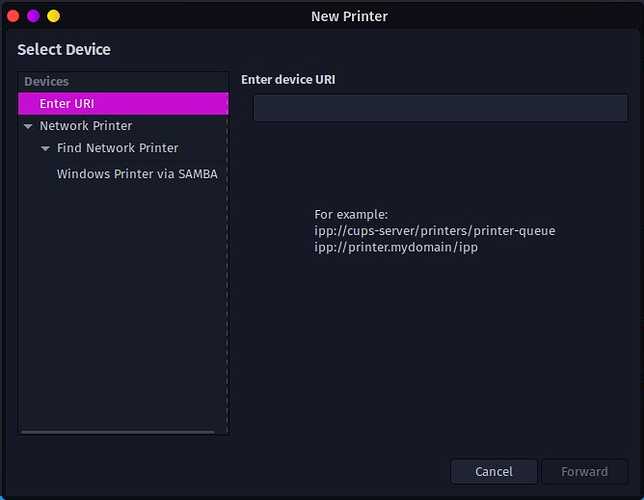@filo Thanks. I was able to run that and it installed a printer driver it appears.
@lum1nuss after following @filo advice, and running command you indicated, it appears that the printer is detected:
+ enp4s0 IPv4 Xerox Phaser 6022 (A5:0A:99) UNIX Printer local
+ enp4s0 IPv4 Xerox Phaser 6022 (A5:0A:99) PDL Printer local
+ enp4s0 IPv4 Xerox Phaser 6022 (A5:0A:99) Internet Printer local
+ enp4s0 IPv4 Xerox Phaser 6022 (A5:0A:99) Web Site local
= enp4s0 IPv4 Xerox Phaser 6022 (A5:0A:99) UNIX Printer local
hostname = [XRXA50A99.local]
address = [192.168.0.111]
port = [515]
txt = ["note=" "rp=printer" "qtotal=1" "usb_MDL=Xerox Phaser 6022" "usb_MFG=Xerox" "product=(Xerox Phaser 6022)" "ty=Xerox Phaser 6022"]
= enp4s0 IPv4 Xerox Phaser 6022 (A5:0A:99) PDL Printer local
hostname = [XRXA50A99.local]
address = [192.168.0.111]
port = [9100]
txt = ["priority=10" "qtotal=1" "note=" "usb_MDL=Xerox Phaser 6022" "usb_MFG=Xerox" "product=(Xerox Phaser 6022)" "ty=Xerox Phaser 6022"]
= enp4s0 IPv4 Xerox Phaser 6022 (A5:0A:99) Internet Printer local
hostname = [XRXA50A99.local]
address = [192.168.0.111]
port = [631]
txt = ["kind=document,envelope" "PaperMax=legal-A4" "air=none" "TLS=1.2" "Scan=F" "Fax=F" "Duplex=F" "Color=T" "URF=W8,SRGB24,RS600,PQ3-4-5,IS1-4-20,MT1-3-4-5,CP1,OB10,IFU0,V1.3" "UUID=00000001-0000-1000-8000-9c934ea50a99" "TBCP=T" "Binary=T" "usb_MDL=Xerox Phaser 6022" "usb_MFG=Xerox" "adminurl=http://XRXA50A99.local./setting/setairprint.asp" "pdl=application/postscript,application/pdf,image/urf,image/jpeg,application/vnd.hp-PCLXL,application/vnd.hp-PCL" "product=(Xerox Phaser 6022)" "ty=Xerox Phaser 6022" "priority=40" "qtotal=1" "rp=ipp/print" "note=" "txtvers=1"]
= enp4s0 IPv4 Xerox Phaser 6022 (A5:0A:99) Web Site local
hostname = [XRXA50A99.local]
address = [192.168.0.111]
port = [80]
txt = ["note=" "usb_MDL=Xerox Phaser 6022" "usb_MFG=Xerox" "adminurl=http://XRXA50A99.local./" "product=(Xerox Phaser 6022)" "ty=Xerox Phaser 6022"]
+ enp4s0 IPv6 Xerox Phaser 6022 (A5:0A:99) UNIX Printer local
+ enp4s0 IPv6 Xerox Phaser 6022 (A5:0A:99) PDL Printer local
+ enp4s0 IPv6 Xerox Phaser 6022 (A5:0A:99) Internet Printer local
+ enp4s0 IPv6 Xerox Phaser 6022 (A5:0A:99) Web Site local
= enp4s0 IPv6 Xerox Phaser 6022 (A5:0A:99) UNIX Printer local
hostname = [XRXA50A99.local]
address = [192.168.0.111]
port = [515]
txt = ["note=" "rp=printer" "qtotal=1" "usb_MDL=Xerox Phaser 6022" "usb_MFG=Xerox" "product=(Xerox Phaser 6022)" "ty=Xerox Phaser 6022"]
= enp4s0 IPv6 Xerox Phaser 6022 (A5:0A:99) PDL Printer local
hostname = [XRXA50A99.local]
address = [192.168.0.111]
port = [9100]
txt = ["priority=10" "qtotal=1" "note=" "usb_MDL=Xerox Phaser 6022" "usb_MFG=Xerox" "product=(Xerox Phaser 6022)" "ty=Xerox Phaser 6022"]
= enp4s0 IPv6 Xerox Phaser 6022 (A5:0A:99) Internet Printer local
hostname = [XRXA50A99.local]
address = [192.168.0.111]
port = [631]
txt = ["kind=document,envelope" "PaperMax=legal-A4" "air=none" "TLS=1.2" "Scan=F" "Fax=F" "Duplex=F" "Color=T" "URF=W8,SRGB24,RS600,PQ3-4-5,IS1-4-20,MT1-3-4-5,CP1,OB10,IFU0,V1.3" "UUID=00000001-0000-1000-8000-9c934ea50a99" "TBCP=T" "Binary=T" "usb_MDL=Xerox Phaser 6022" "usb_MFG=Xerox" "adminurl=http://XRXA50A99.local./setting/setairprint.asp" "pdl=application/postscript,application/pdf,image/urf,image/jpeg,application/vnd.hp-PCLXL,application/vnd.hp-PCL" "product=(Xerox Phaser 6022)" "ty=Xerox Phaser 6022" "priority=40" "qtotal=1" "rp=ipp/print" "note=" "txtvers=1"]
= enp4s0 IPv6 Xerox Phaser 6022 (A5:0A:99) Web Site local
hostname = [XRXA50A99.local]
address = [192.168.0.111]
port = [80]
txt = ["note=" "usb_MDL=Xerox Phaser 6022" "usb_MFG=Xerox" "adminurl=http://XRXA50A99.local./" "product=(Xerox Phaser 6022)" "ty=Xerox Phaser 6022"]
+ enp4s0 IPv4 [LG] webOS TV UQ7590PUB _display._tcp local
= enp4s0 IPv4 [LG] webOS TV UQ7590PUB _display._tcp local
hostname = [LGwebOSTV-EQ4n.local]
address = [192.168.0.249]
port = [7250]
txt = ["p2pMAC=c2:d7:aa:c9:2a:d4" "mac=74:e6:b8:d5:f7:77" "1AS=0" "dev_name=MiracastR2Sink" "proto_ver=2.0""aud_src=0" "aud_psink=0" "Hdcp=HDCP2.2" "ses_avail=1" "Type=p-sink"]
...however, the weblink you provided gives me a "not found" error on every link on that page I click. The GUI doesn't seem to help me much either (I'm selecting "Print Settings" in the Application Launcher):
I've tried using the IP address, Xerox, Phaser, searching for it, etc. - no luck. So, I'm not familiar enough with Linux to know what to do next. Honestly, installing a printer should not be this difficult - and maybe it isn't, for someone experienced in Linux, but it's a huge turn-off to someone transitioning from Windows to Linux, as Windows makes it super-easy.
Side note: if we (Linux users, as a community) want Linux to become the desktop OS of choice, ease of use will HAVE to be a priority. Not everyone is willing (or has the patience, intelligence, etc.) to spend (what can amount to) large amounts of time to get simple things working that are just much easier in other (more popular) OS's.
BTW, I have only one network locally. That command also picked up other network devices, such as my smart TV and my Onkyo Media tuner, which I thought was interesting.