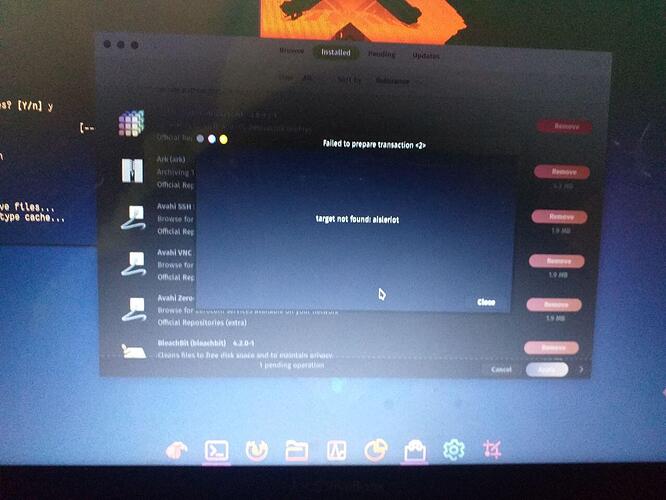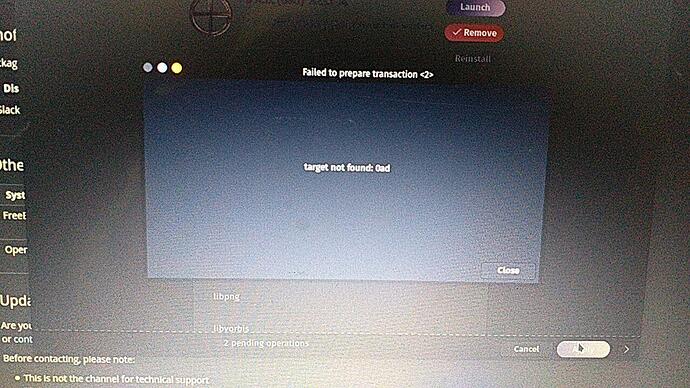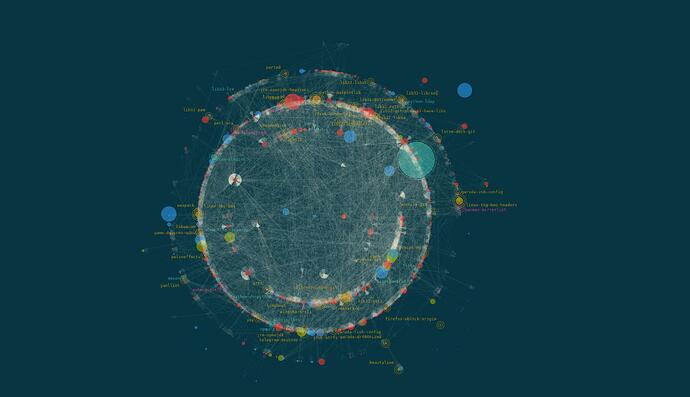I can't remove software from software Store. it show me failed So How can i removed it.....properly... I used linux Kde Dr460 Gameing edition
It will be helpful if you post which software you can not remove.
Are your system up to date?
You got error message?
You use pacman or pamac?
Post output as text (reporting bugs).
Please read
and

![]()
It happens sometimes. Try refreshing the database and then restart your computer.
Quick way
- Open the terminal
- $ sudo pacman -R {software_name}
Please keep in mind IDK whether is this compatible with software store. If you want to just remove it, give it a try.
What about
sudo pacman -Rs {software}
?
I have many packages to remove soon and still not sure if I should use -R or -Rs. I think -Rs removes dependencies as well, or something?
And there are other options/parms too pacman - ArchWiki
A good usage is pacman -Rns.
And always check --help on these things, or you may break the system, even with difficulty… ![]()
For example, when Pacman Runs, he Runs into trouble! (secret message ![]() )
)
Or maybe after pacman -R, it's possible to do a second pass to remove orphans using pacman -Qtdq | pacman -Rns -?
Not sure how Pamac (not paCman here) does it in the background.
This is a totally different approach.
With -Rns it is more contained (to provided packages).
What you ask is for System Clean-up and potentially dangerous, if not careful.
You should always inspect what pacman reports for removal!!!
I usually suggest:
Ask your System Administrator to do it!
Good point. I’ll ask myself. ![]()
I've uploaded some images from the Telegram chat - OP forgot that the two things are not linked and people can't guess what's going on.
It looks like some weird bug between Pamac and the system package database, Pamac thinks the software is installed but can't remove it.
ps: I know @jonathon added the photos but please let me

This thing in your taskbar is for creating screenshots so you don't have to use your Samsung Smart Fridge to take photos of your screen. ![]()
When you have taken a screenshot there is a button for Copy to Clipboard and after that just press ctrl+v or right click and paste.
That is how I do it at least ![]() and while I am at it, look at this graph of my installed packages.
and while I am at it, look at this graph of my installed packages.
(Damn cuda is a big package)
Das nenne ich mal gut vernetzt 

The easiest method to check the removal/uninstall options is simply using the terminal:
pacman -R --help