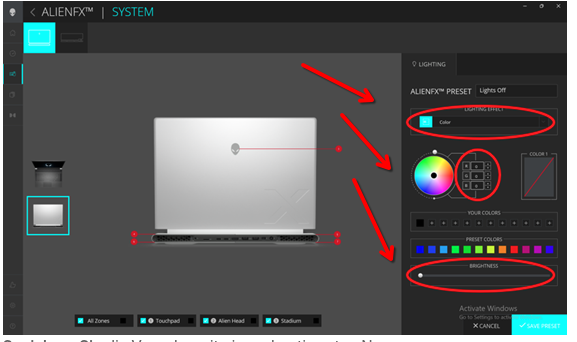May be we try to make OpenRGB working fully? It deals with some of the leds (logos, back lights), but can’t deal with the keyboard
here is the message on start
One or more I2C/SMBus interfaces failed to initialize.
RGB DRAM modules and some motherboards' onboard RGB lighting will not be available without I2C/SMBus.
On Linux, this is usually because the i2c-dev module is not loaded. You must load the i2c-dev module along with the correct i2c driver for your motherboard. This is usually i2c-piix4 for AMD systems and i2c-i801 for Intel systems.
See help.openrgb.org for additional troubleshooting steps if you keep seeing this message.
this is we have in the system
❯ i2cdetect -l
i2c-0 i2c Synopsys DesignWare I2C adapter I2C adapter
i2c-1 i2c Synopsys DesignWare I2C adapter I2C adapter
i2c-2 i2c NVIDIA i2c adapter 1 at 1:00.0 I2C adapter
i2c-3 i2c NVIDIA i2c adapter 5 at 1:00.0 I2C adapter
i2c-4 i2c NVIDIA i2c adapter 6 at 1:00.0 I2C adapter
i2c-5 i2c NVIDIA i2c adapter 7 at 1:00.0 I2C adapter
i2c-6 i2c NVIDIA GPU I2C adapter I2C adapter
i2c-7 smbus SMBus I801 adapter at 0000:00:1f.4 SMBus adapter
i2c-8 i2c i915 gmbus dpb I2C adapter
i2c-9 i2c i915 gmbus dpc I2C adapter
i2c-10 i2c i915 gmbus misc I2C adapter
i2c-11 i2c i915 gmbus dpd I2C adapter
i2c-12 i2c AUX B/DDI B/PHY B I2C adapter
i2c-13 i2c AUX C/DDI C/PHY C I2C adapter
and this
❯ lsmod |grep i2c
i2c_i801 36864 1
i2c_algo_bit 24576 1 i915
i2c_smbus 20480 1 i2c_i801
i2c_mux 16384 1 i2c_i801
i2c_nvidia_gpu 12288 1
i2c_hid_acpi 12288 0
i2c_hid 45056 1 i2c_hid_acpi
i2c_dev 28672 26
Don’t know how to install i2c-i801 or it is already there?
then why OpenRGB leaves that message?
It is already there.
Install the openrgb-git version and then ?
Some internal devices may not be detected:
One or more I2C or SMBus interfaces failed to initialize.
RGB DRAM modules, some motherboards' onboard RGB lighting, and RGB Graphics Cards, will not be available in OpenRGB without I2C or SMBus.
How to fix this:
On Linux, this is usually because the i2c-dev module is not loaded.
You must load the i2c-dev module along with the correct i2c driver for your motherboard. This is usually i2c-piix4 for AMD systems and i2c-i801 for Intel systems.
See help.openrgb.org for additional troubleshooting steps if you keep seeing this message.
If you are not using internal RGB on a desktop this message is not important to you.
thr git version allows to change color of loogo and back leds
Is the lmsensors service running ?
to control
systemctl status lm_sensors
if disabled
systemctl enable --now lm_sensors
sudo systemctl daemon-reload
❯ systemctl status lm_sensor
Unit lm_sensor.service could not be found.
did it all.
OpenRGB sends the same message on start
Then sorry.. your alienware is then not fully supported (my mind)
yes, seems the problem isn’t in OpenRGB
this man has the same issue, even color is the same - teal
RGB Lighting
The RGB keyboard will flow rainbow colors during reboot and stays teal in Arch Linux. There might be a Linux counterpart of the software with which I can configure backlight colors but TBH I don’t have the interest to get this sorted now.
Thanks to the community. Seems no solution exists yet.
To be safe..
Is the lm_sensors service running now + on every boot)
─λ systemctl status lm_sensors
● lm_sensors.service - Initialize hardware monitoring sensors
Loaded: loaded (/usr/lib/systemd/system/lm_sensors.service; **enabled**; preset: disabled)
Active: active (exited) since Thu 2025-07-10 13:43:29 CEST; 3min 28s ago
sensors-detect
→ yes to all → finished. to test: sensors
1 Like
Just made clean install.
Should activate “lm_sensors”?
The solution is here
-
“OpenRGB-git” controlls only logos and “stadium” colors and dimming. And does it very great
-
keyboard has only next solutions:
boot into Windows, launch Alienware Command Center and adjust
a) dimming of the keyboard. That stays in the Linux either
b) or just disable backlit feature for the keyboard. That stays in the Linux either
There is a question for you - do you know how to set a % for dimming the keyboard in Alienware Control Center?
I would use it… with sensors you see what’s current going on (over konsole) and you have more info in the garuda-inxi
current my info about garuda-inxi
Sensors:
System Temperatures: cpu: 33.0 C mobo: 29.0 C gpu: amdgpu temp: 27.0 C
mem: 28.0 C
Fan Speeds (rpm): fan-1: 0 fan-2: 793 fan-3: 757 fan-4: 728 fan-5: 806
fan-6: 0 fan-7: 0 gpu: amdgpu fan: 874
your info without lm_sensor daemon
yes. but that has another feature too - why load system by not necessary tasks?
Just anytiime later, can activate sensors to see what is happening
or, better, do it?
Your choice..it’s perhaps “only” a info.
But sometimes it’s important what’s going on in your case.
Thanks
Anyways, your advice is very helpful
Thanks to all who participated here. You all helped either! Was great experience!
Your system is running well ?
No problems / issues with drivers or apps ? (apart openrgb ↔ keyboard)
Your system is running well ?
No problems / issues with drivers or apps ? (apart openrgb ↔ keyboard)
Yes, very stable.
That “keyboard rgb” issue is across all alienware laptops (as started to research wider the problem yesterday), so just disabled backlit feature. Anyways, using external keyboard
Hi,
This is the way how i doing it.
Im sorry for dont wrote a better guide. I dont have a Alienware Laptop so i cant say anything about those led funktion on all. I just a bought the Keyboard in my Local Store and asked here also for any help for the Macro Buttons but no luck. I did searched the web before and did try all AlienFX stuff nothing helped me.
I have the ACC installed on windows but i cant dimming it because i dont have the function here to do any settings. I think it also hangs on which model you have or not. On their website they also say i can change the color of my Macro Buttons but i cant do it. If i want the Backlight off i have to choose the black Color or i can turn off if i right click on Alien Symbol in the Taskbar.
Im sorry i cant help you out in this way.
i even hae not this overview. Just 2 Area`s Keyboard and the Top Buttons with the Alien.