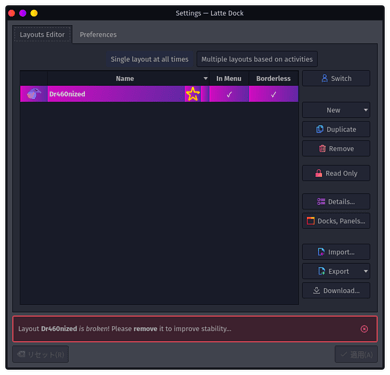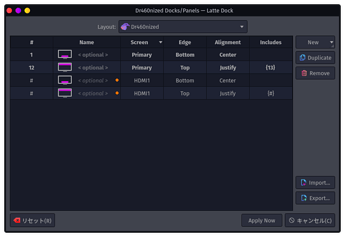OMG I found the solution.
- Right click on the menu bar shown on the top of the primary screen.
- Click "Layouts" and "Edit Layouts..."
- You should see "Settings - Latte Dock"
- Hit "Docks, Panels..." button in the right side.
- There are two unnamed settings in the window. Duplicate them and set "Screen" cells with your 2nd screen. (to edit cells you have to double-click them)
- Click "Apply Now" button.
Then, the dock and the panel are copied to your 2nd screen. You can see the dock at the bottom as well as the panel at the top with three color buttons at the upper-left corner of the sub screen.
Now you can use your 2nd screen as an expanded area but the dock/panel settings are the same as primary.
@Maldevich
Thanks! You gave me a great hint!